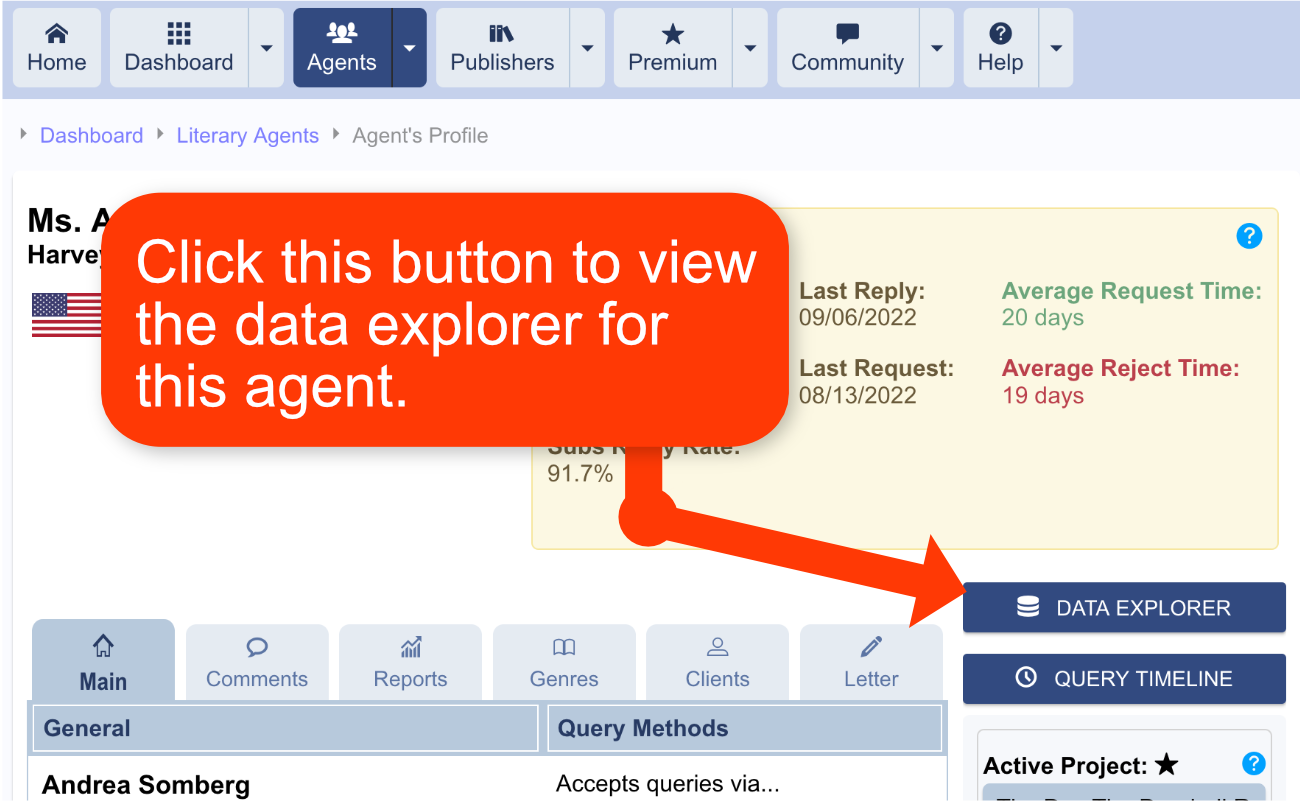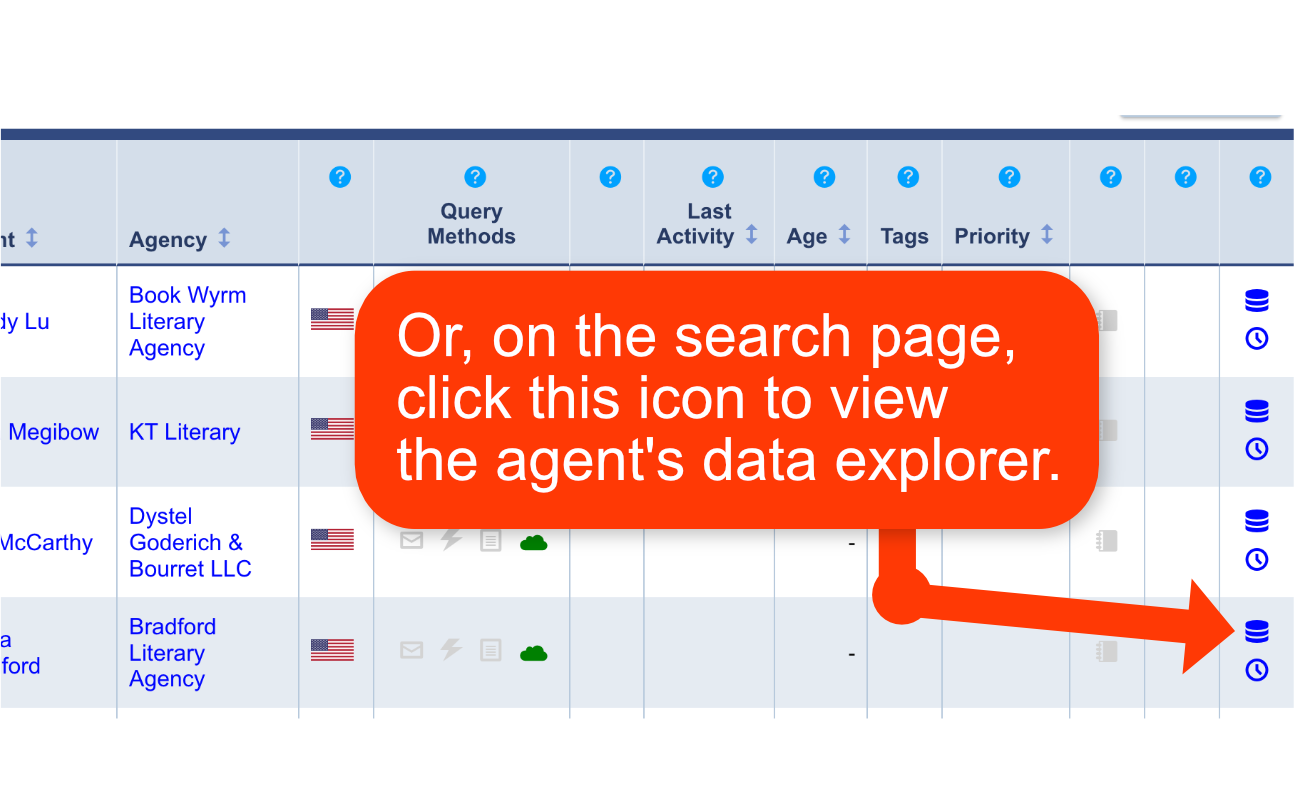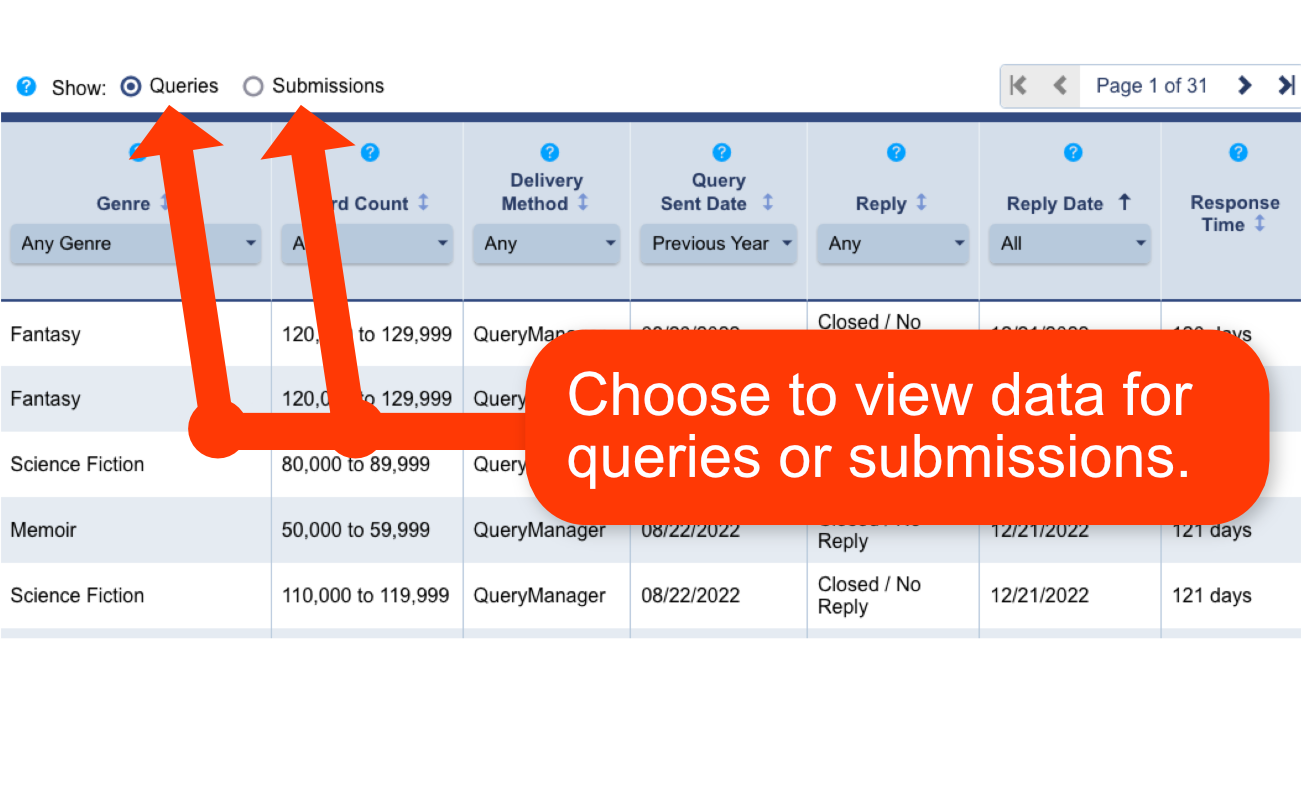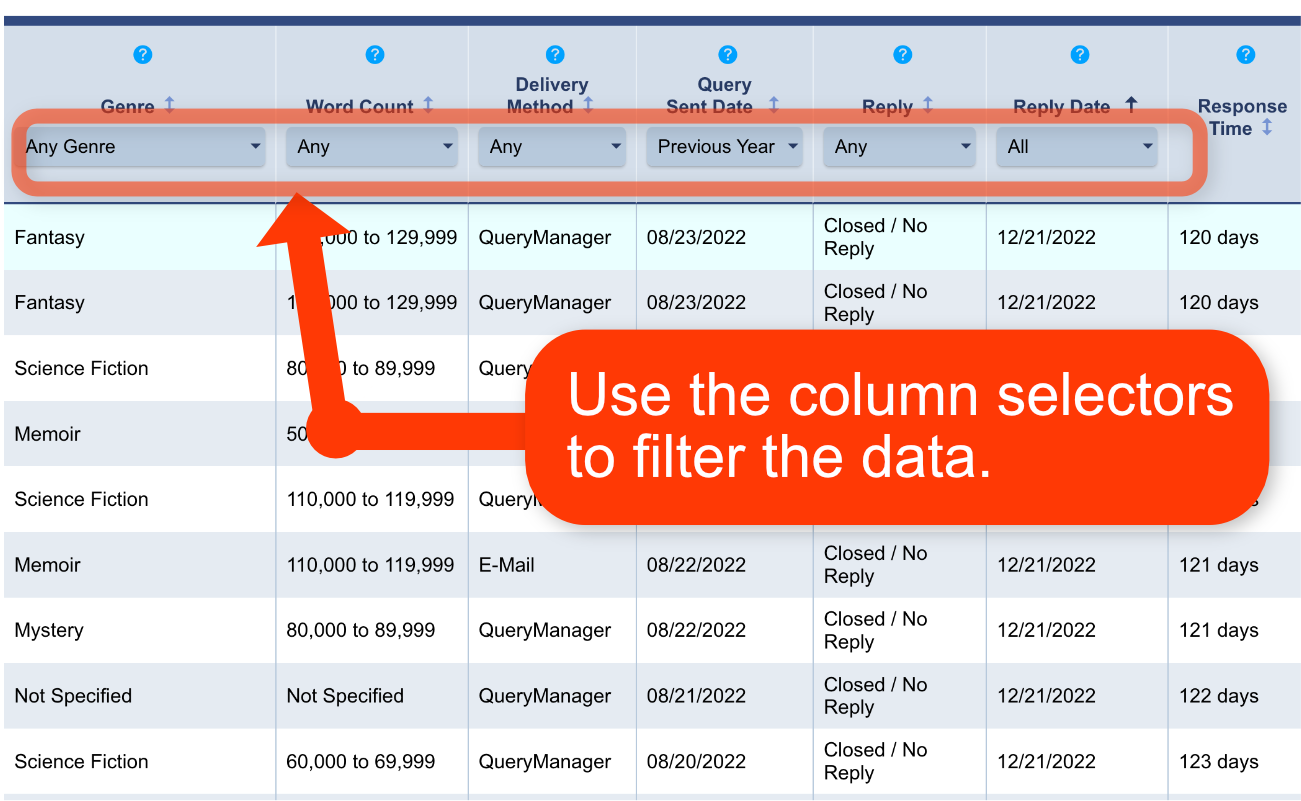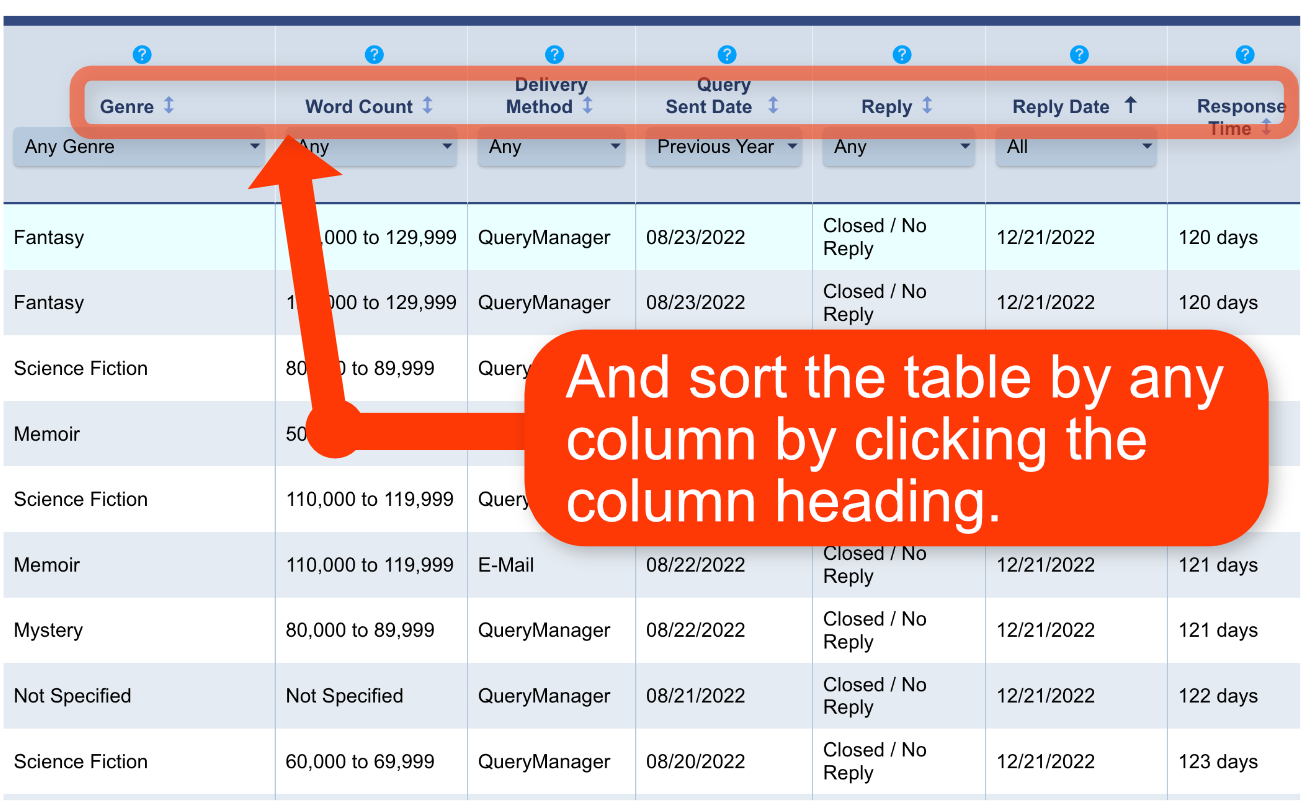Data Explorer
The Data Explorer shows a tabular view of the raw query and submission data collected for an individual agent. Data can be sorted and searched according to your selected criteria.
Note: Though this tutorial references agents, the process is the same for publishers.