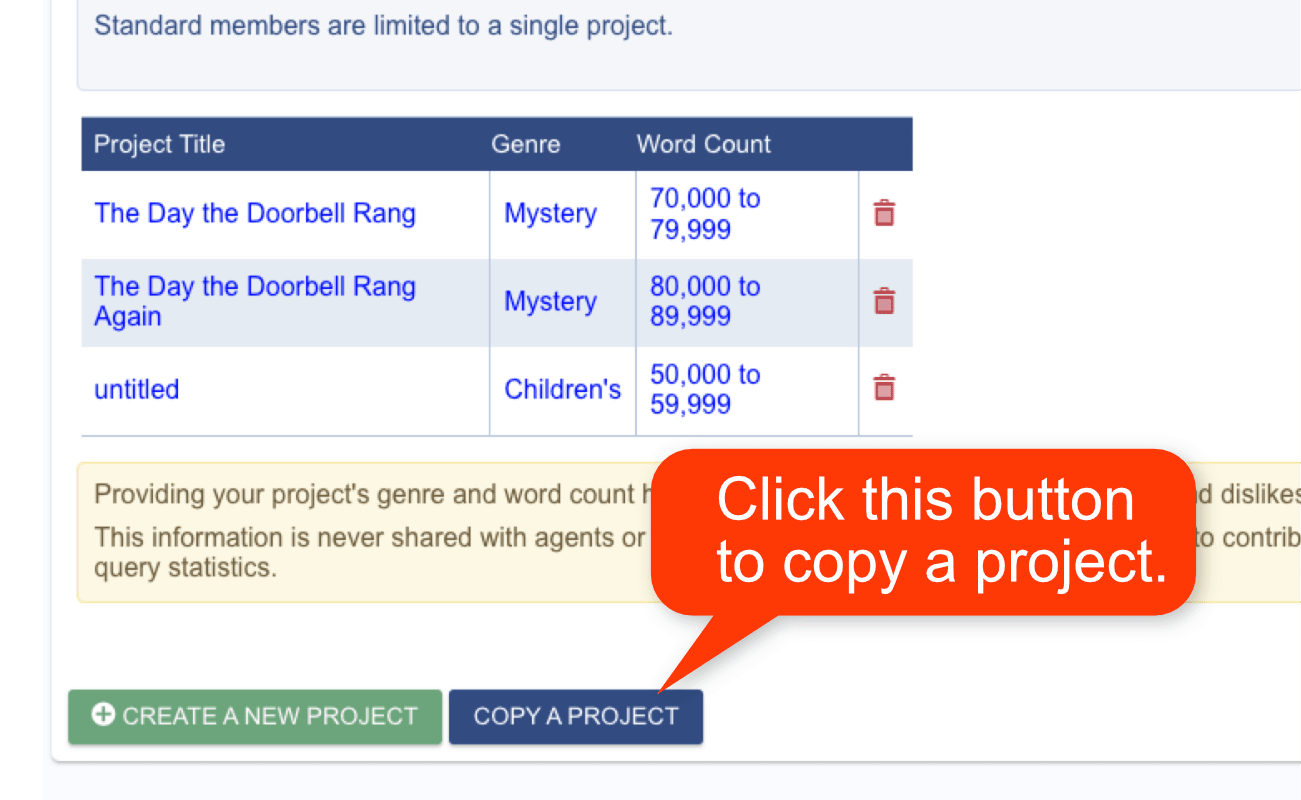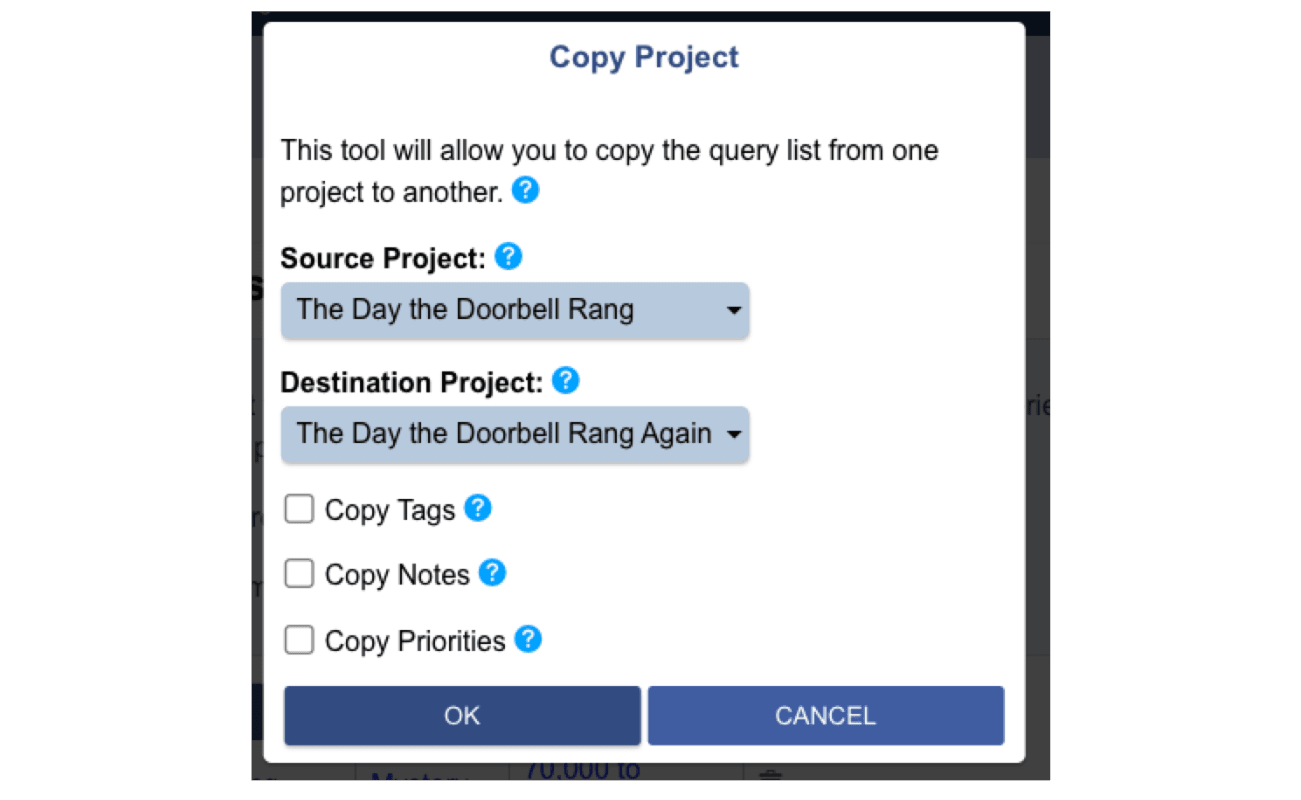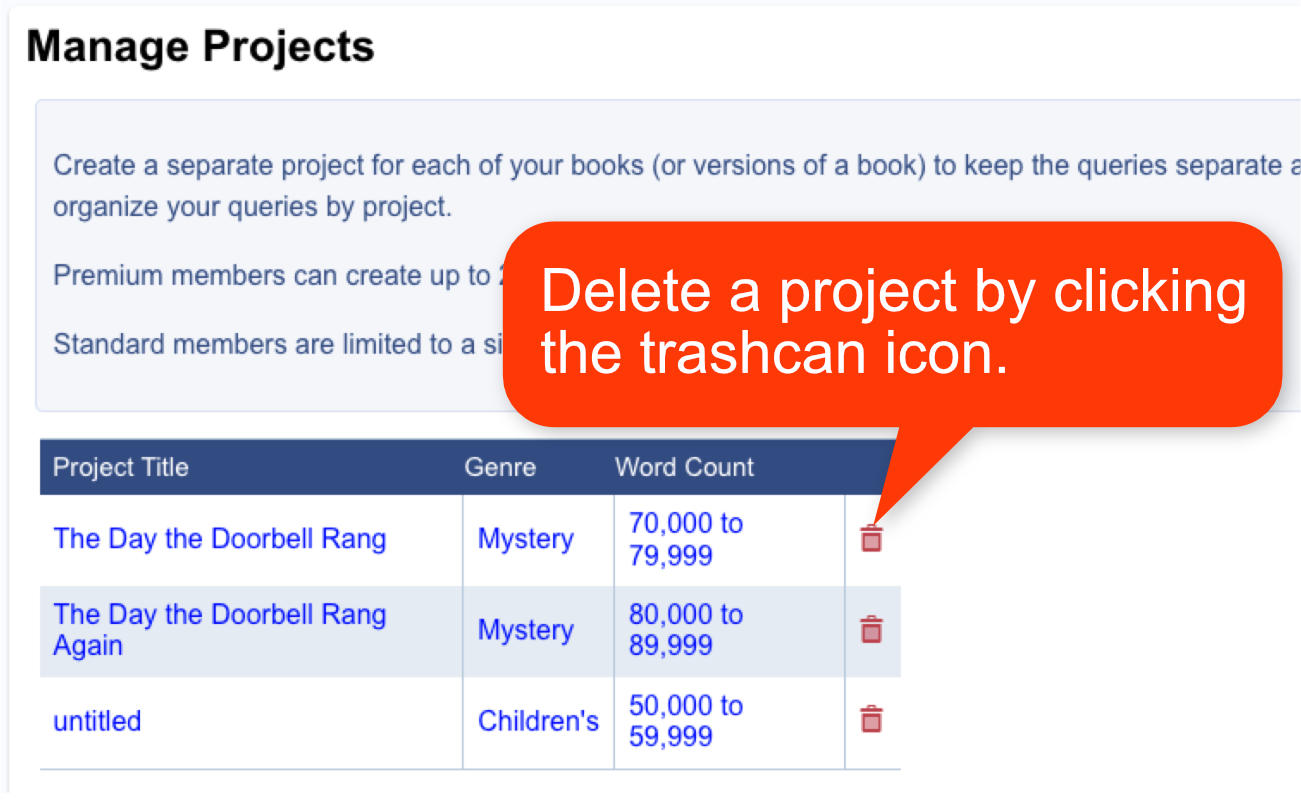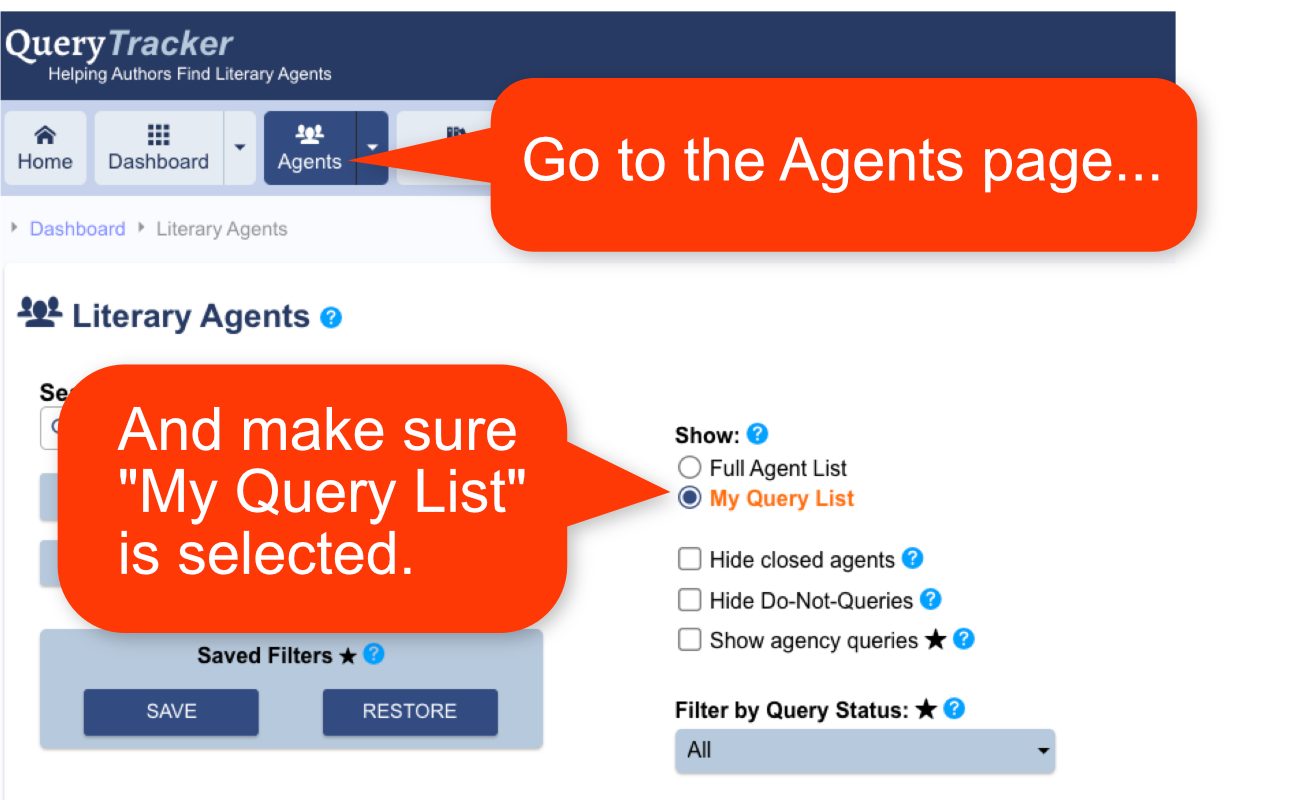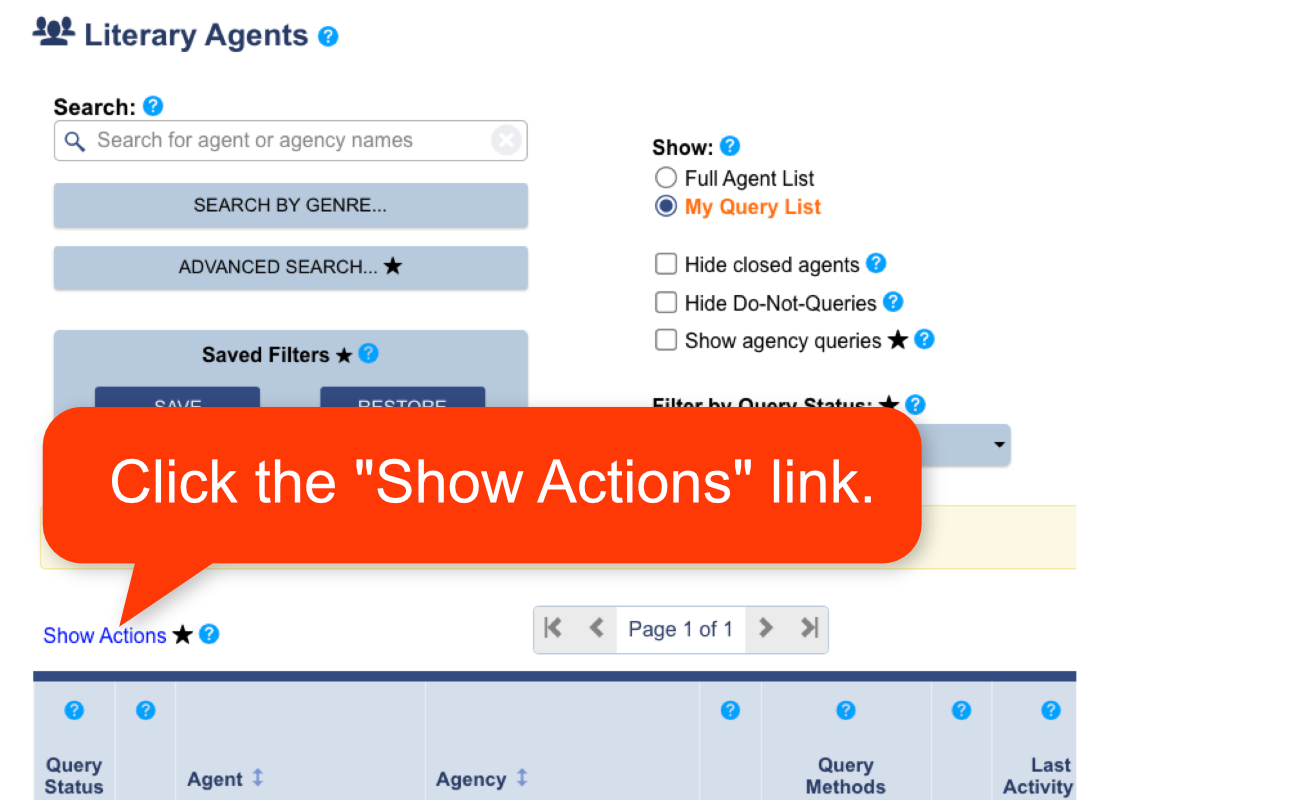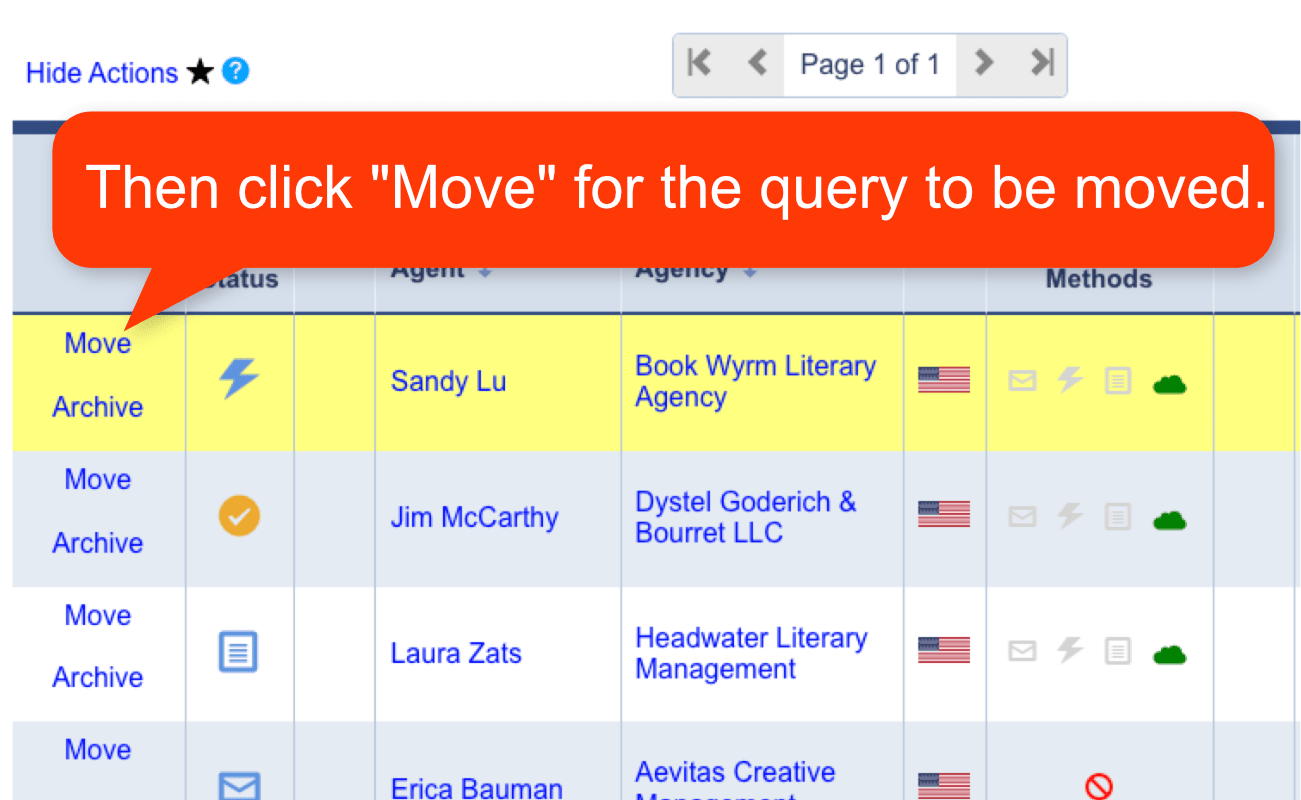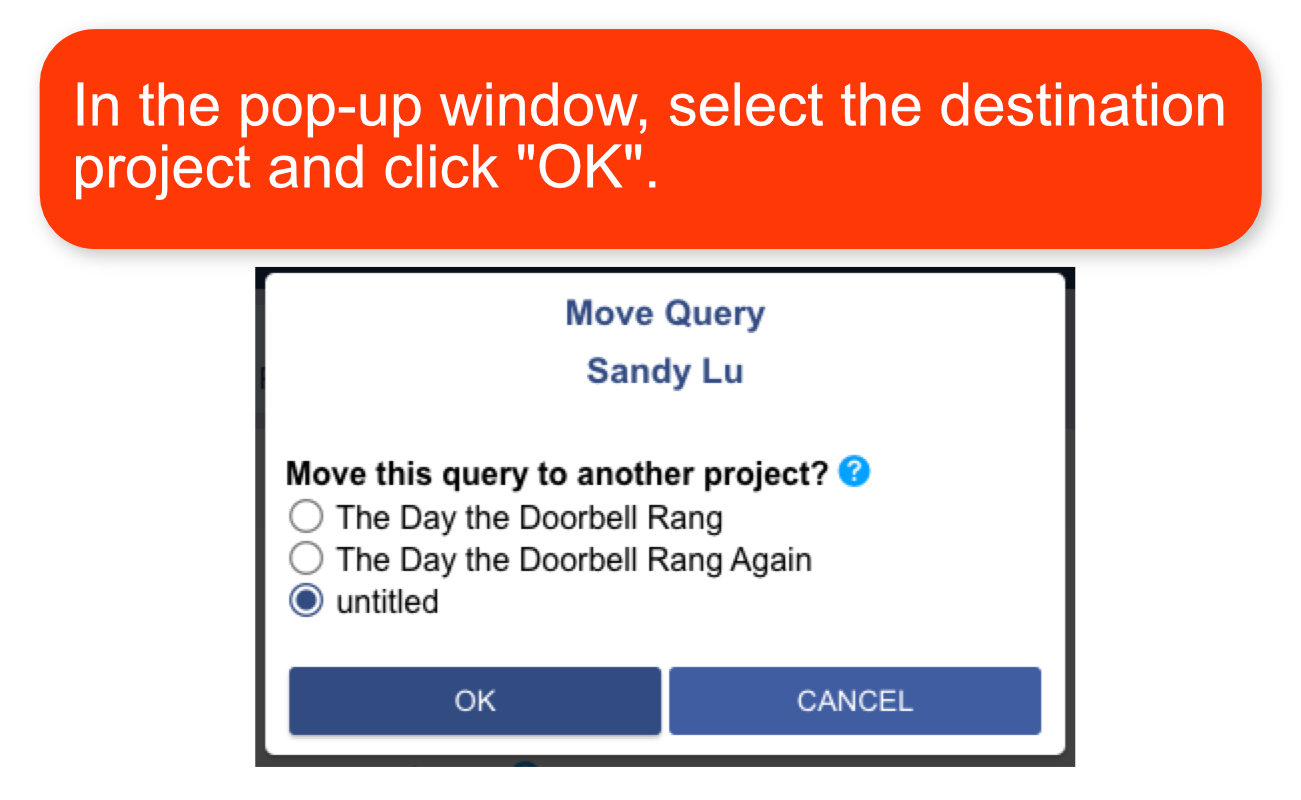Working with Projects - Help
- What are Projects?
- Project Settings
- Creating Projects
- Active Project
- Copying Projects
- Deleting Projects
- Moving Queries Between Projects
Projects
What are Projects?
Projects allow you to track queries separately for different books you've written.
You can create a new project for each book you are querying. Each project has its own separate query list, so you can organize your queries by book.
You can also create a new project to represent a new version of the same book. That way you can keep those queries separate as well.
Premium members can create up to 20 different projects.
Standard members are limited to a single project.
Back to Top
Project Settings
Each project can have a title, a genre, and a word count, which should align with the title, genre and word count of your book.
Please note that the information provided here is for your reference, and for query statistics only. The agents and publishers you query never see these.
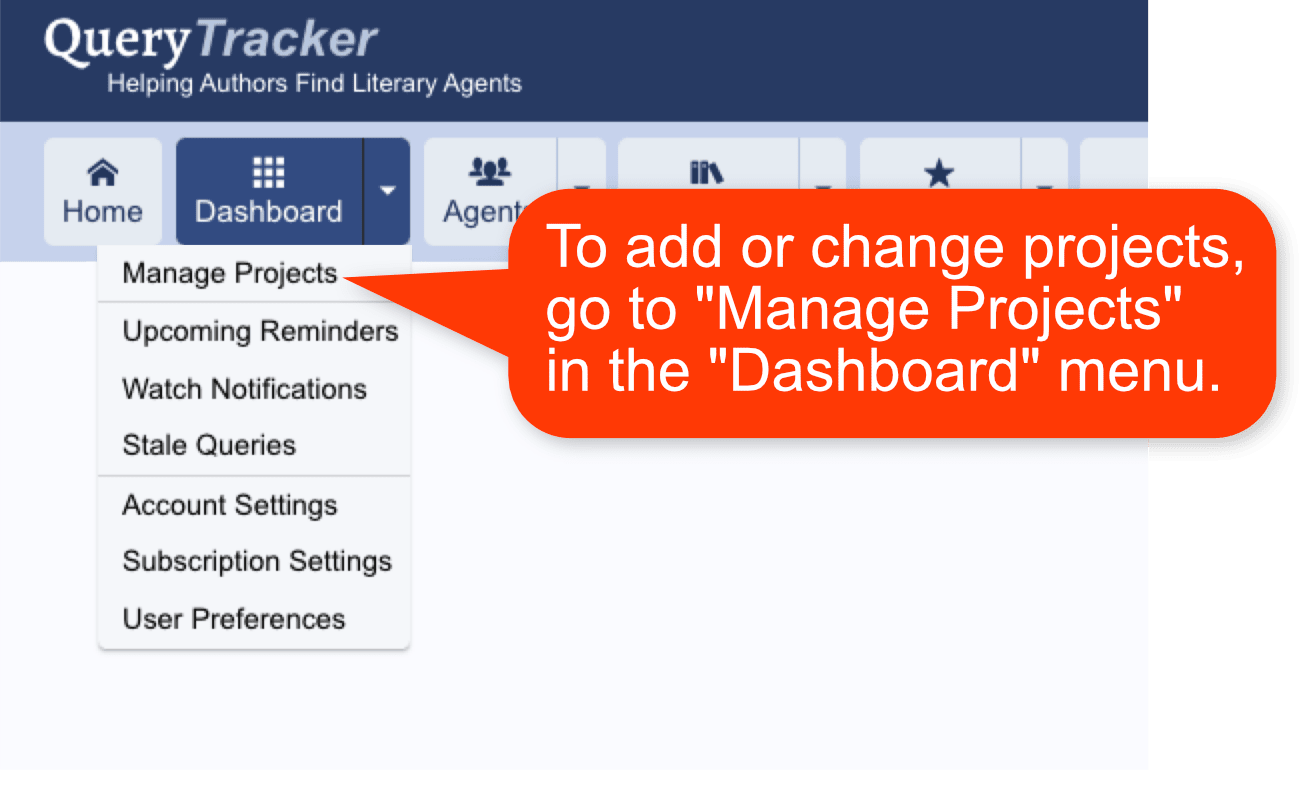
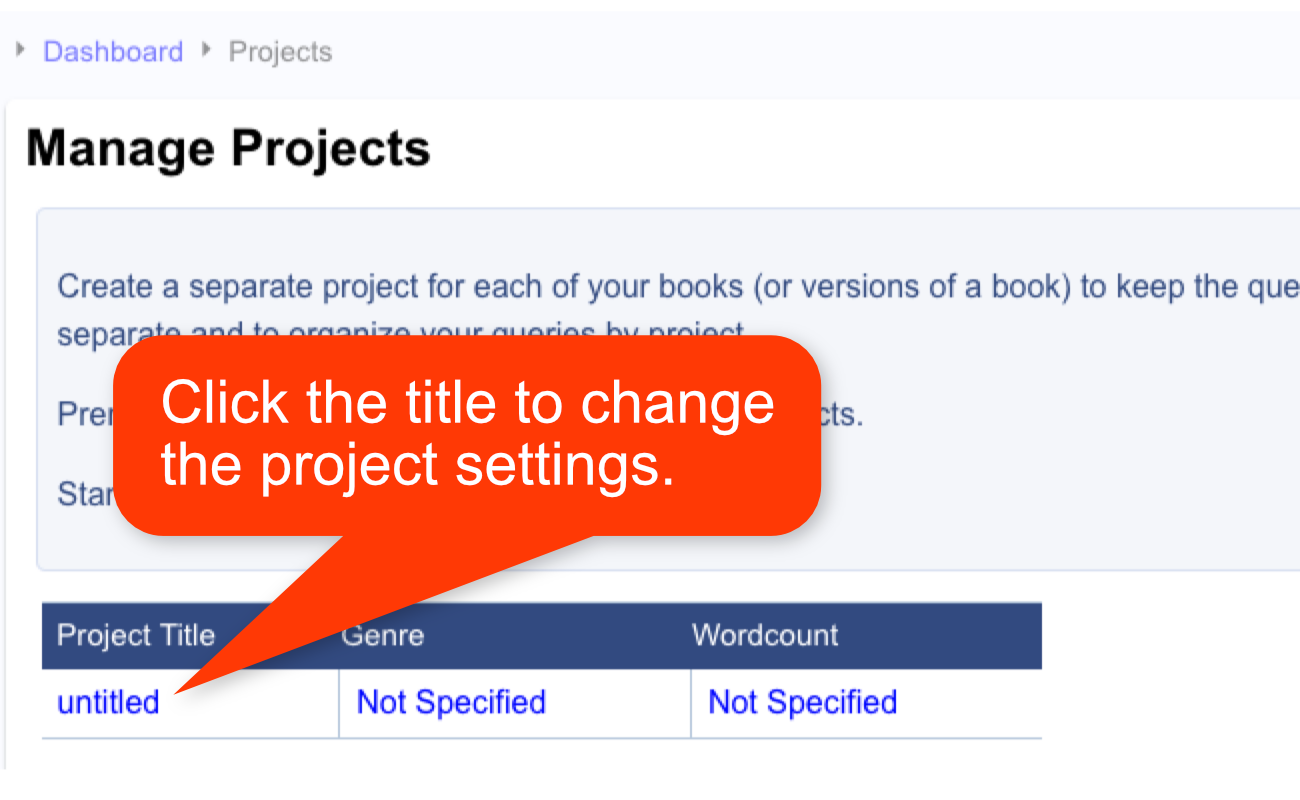
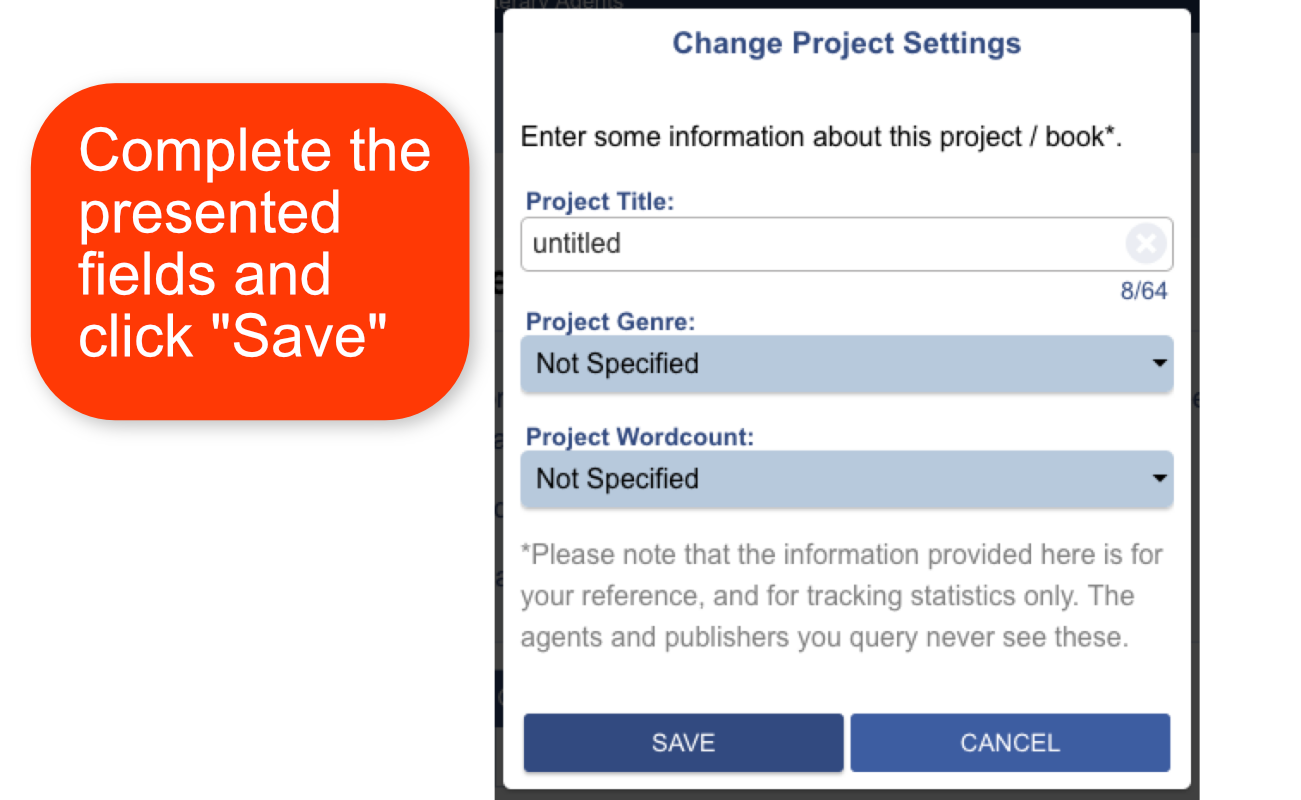
Back to Top
Creating Projects
Premium members can create up to 20 different projects.
Standard members are limited to a single project.
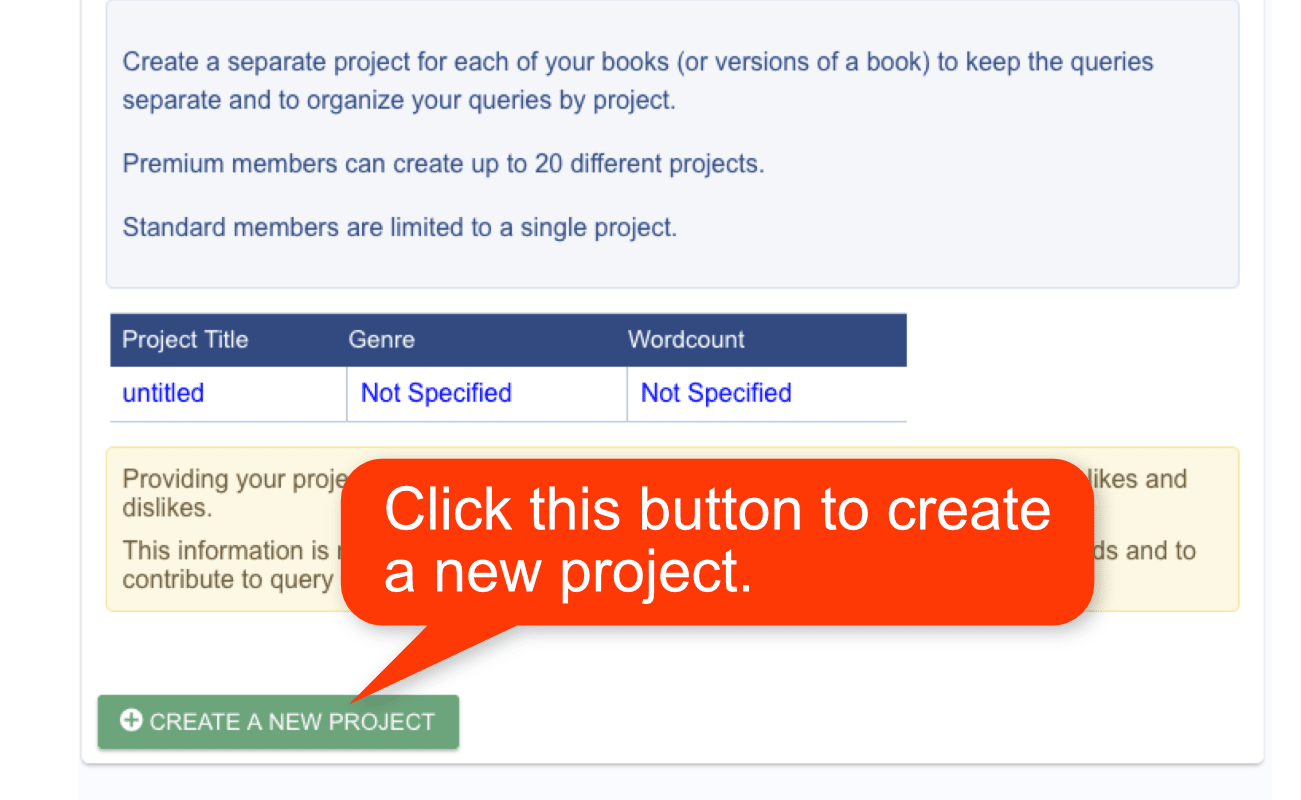
Back to Top
Active Project
Only one project can be "Active" at a time. Whenever you add a query to a query list, it will be added to the query list for the active project.
In most cases, whenever you interact with a query, that query will be part of the current active project.
If you need to view or manipulate queries from a different project, you must first change to that project by changing the "Active Project".
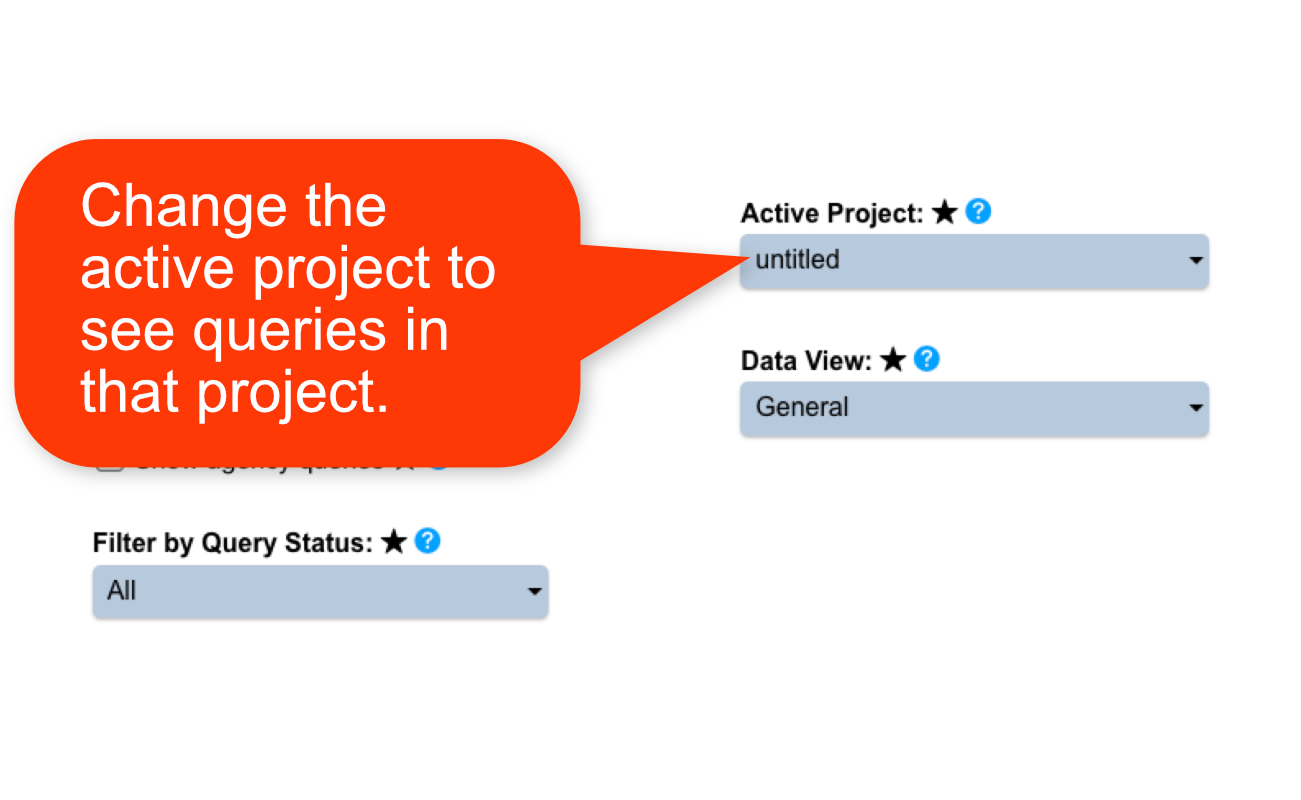
Back to Top