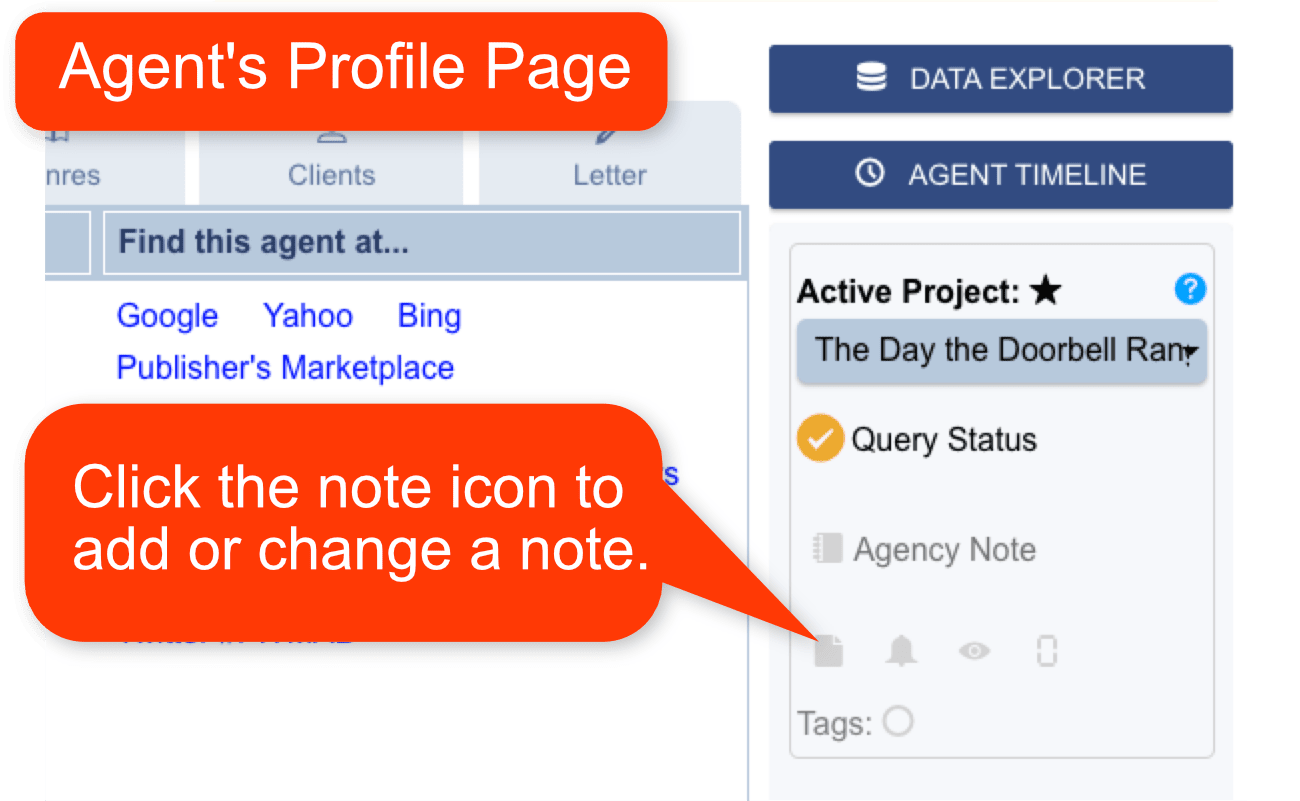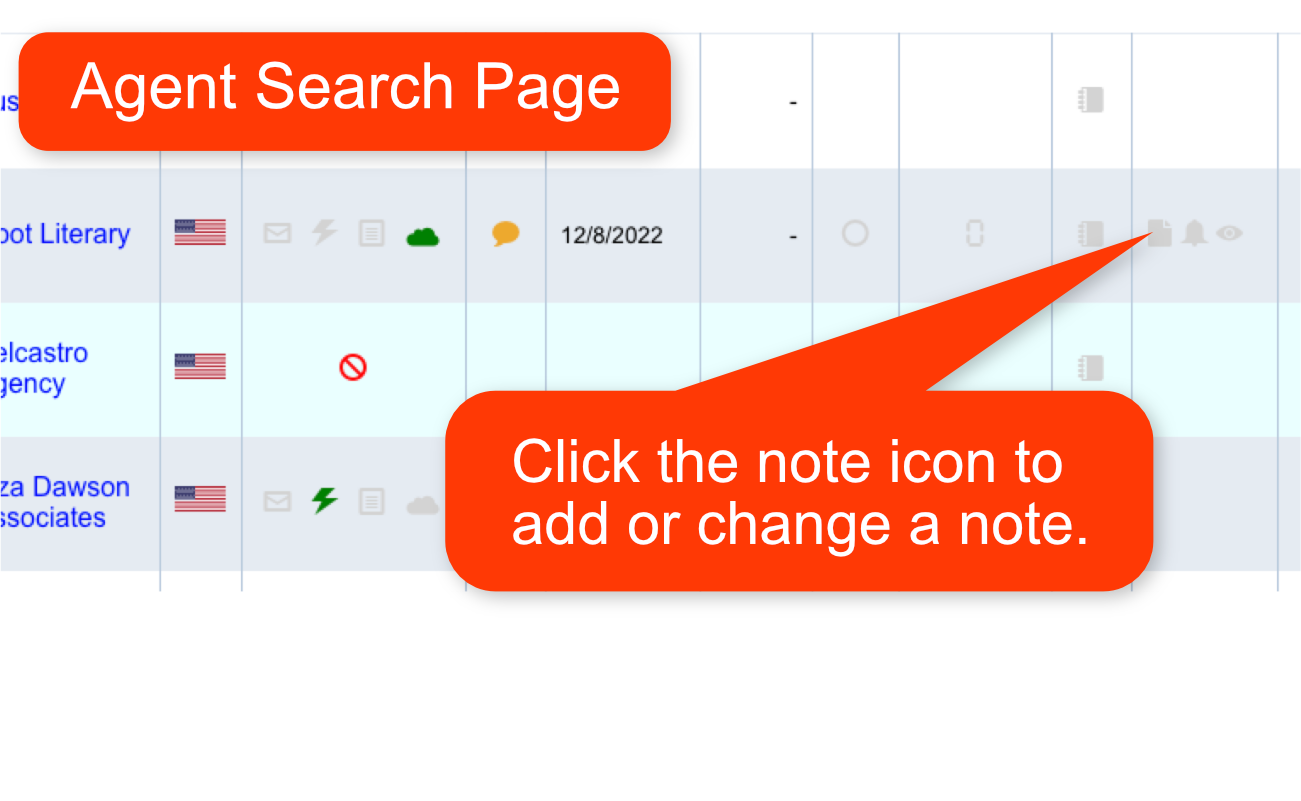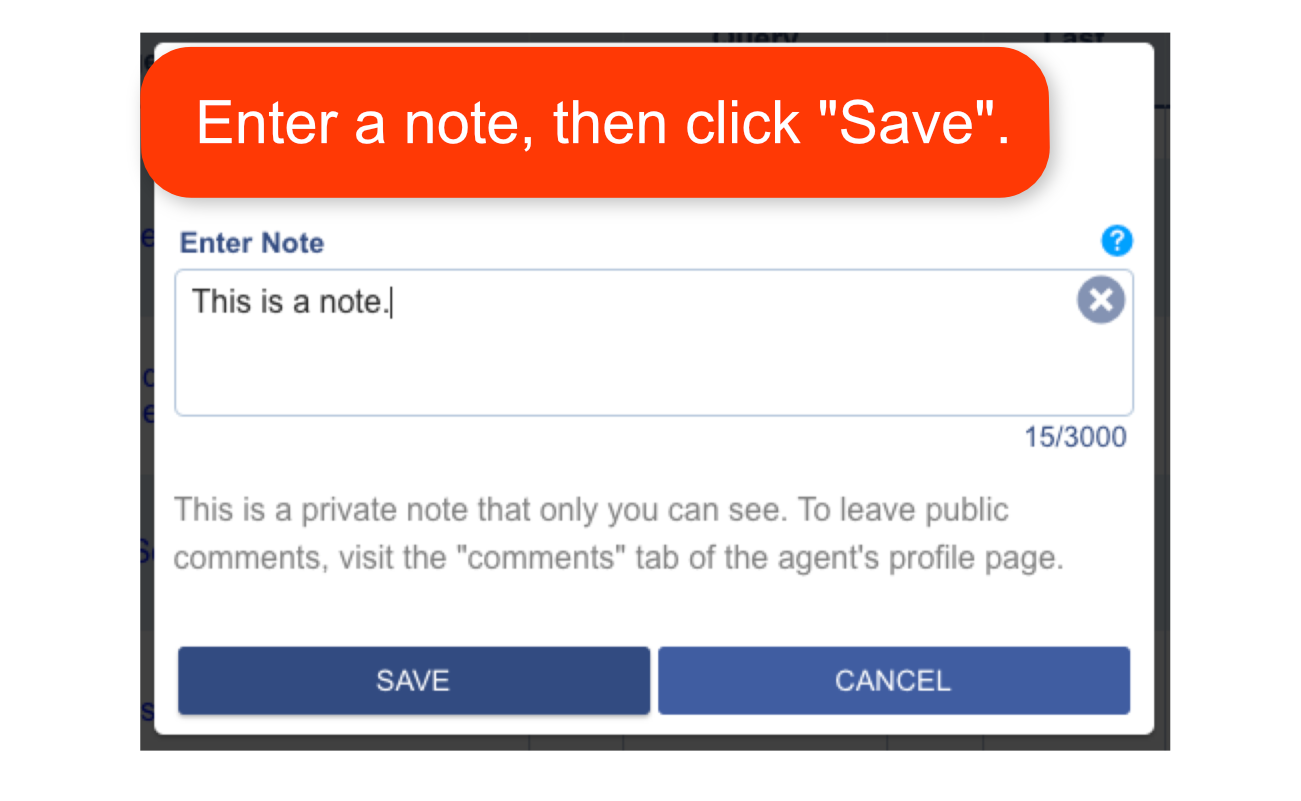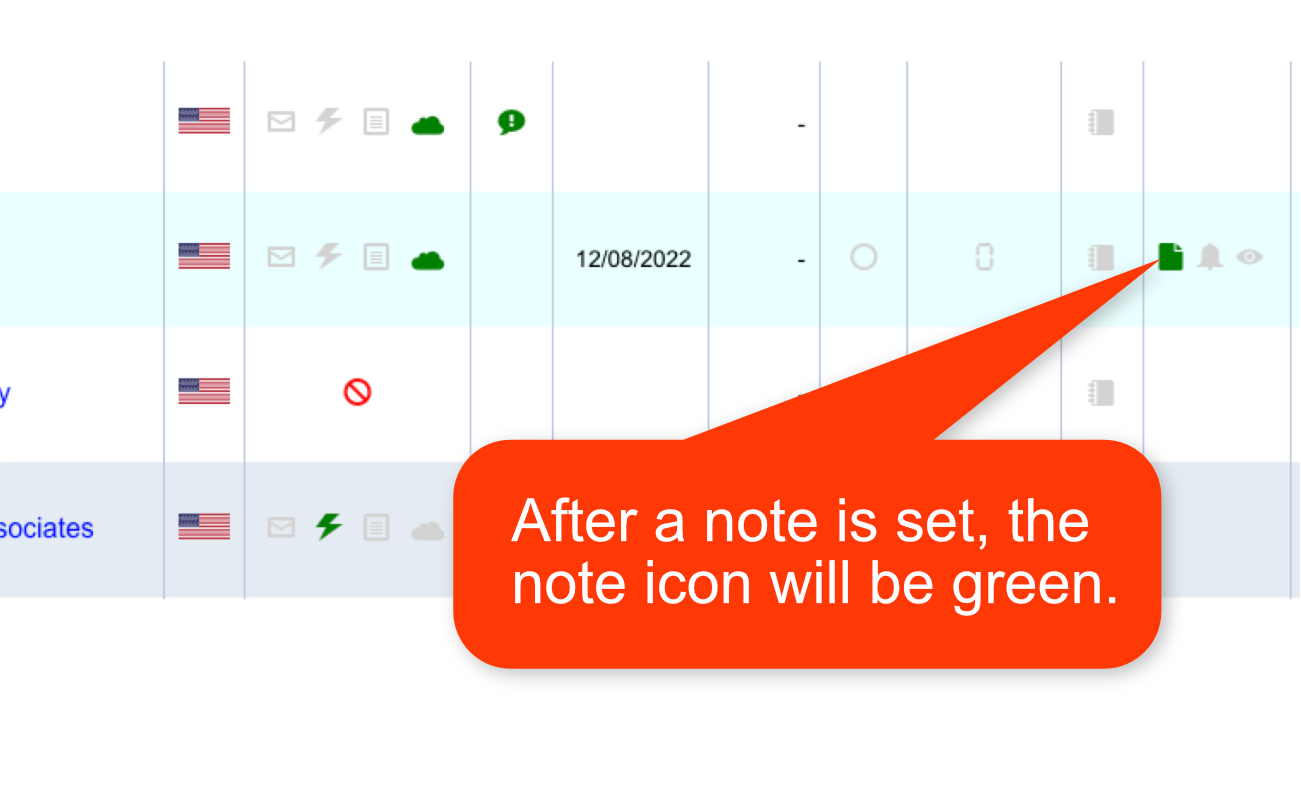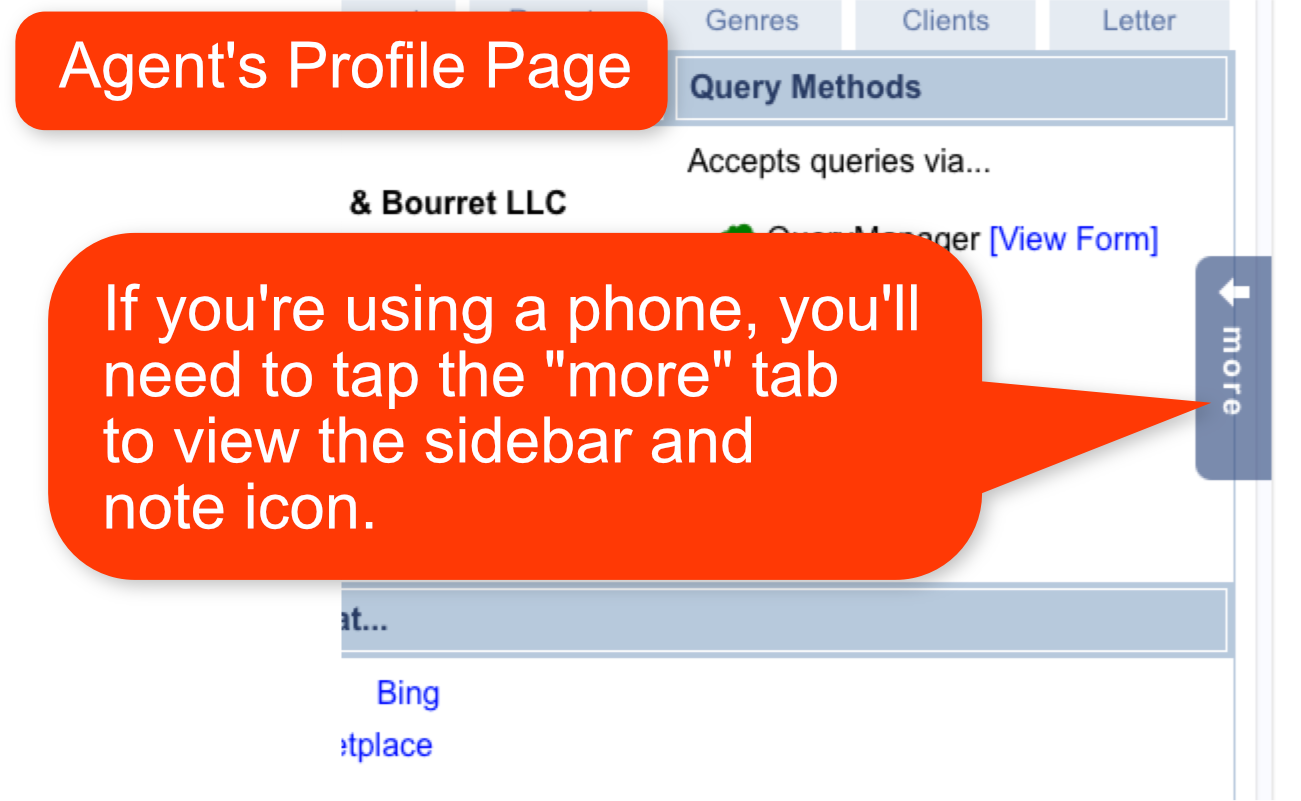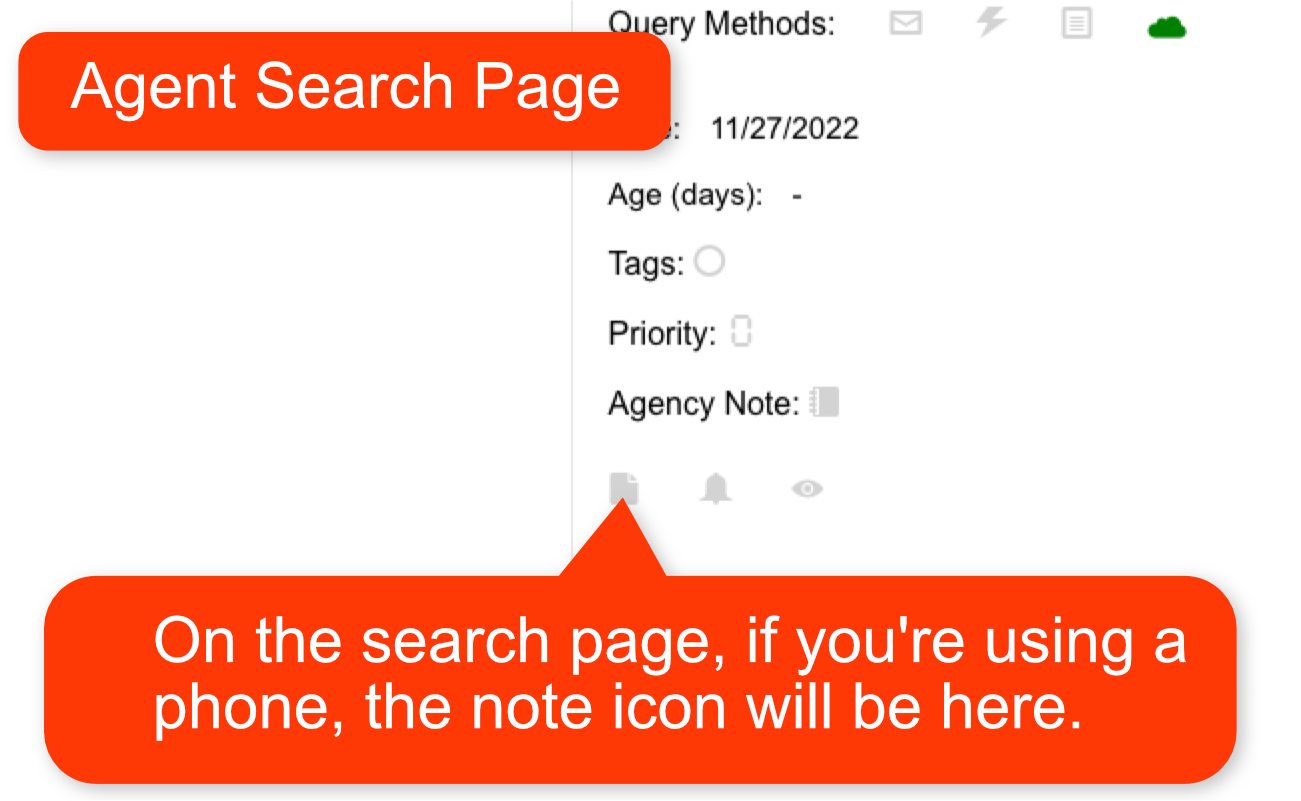Query Notes - Help
You can easily keep private notes about any agent/query in your query list.
First, make sure you've added the agent to your query list. Once that is done, you'll see a little post-it note icon for each agent. It will appear on the Agent Search Page, as well as the agent's profile page.
Clicking that icon will allow you to create a private note that will be saved to that agent's query.
Anytime you want to view the note, just click the icon again.
Note: Though this tutorial references agents, the process is the same for publishers.