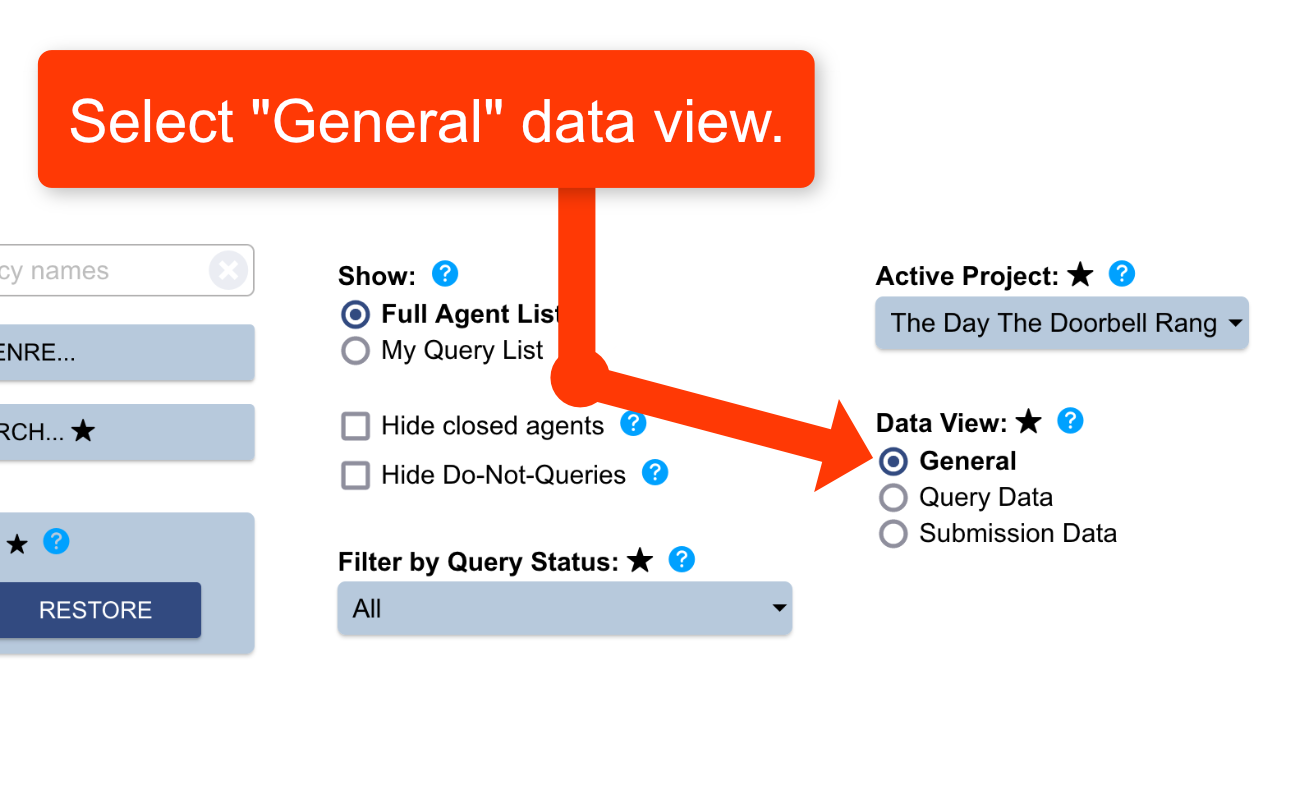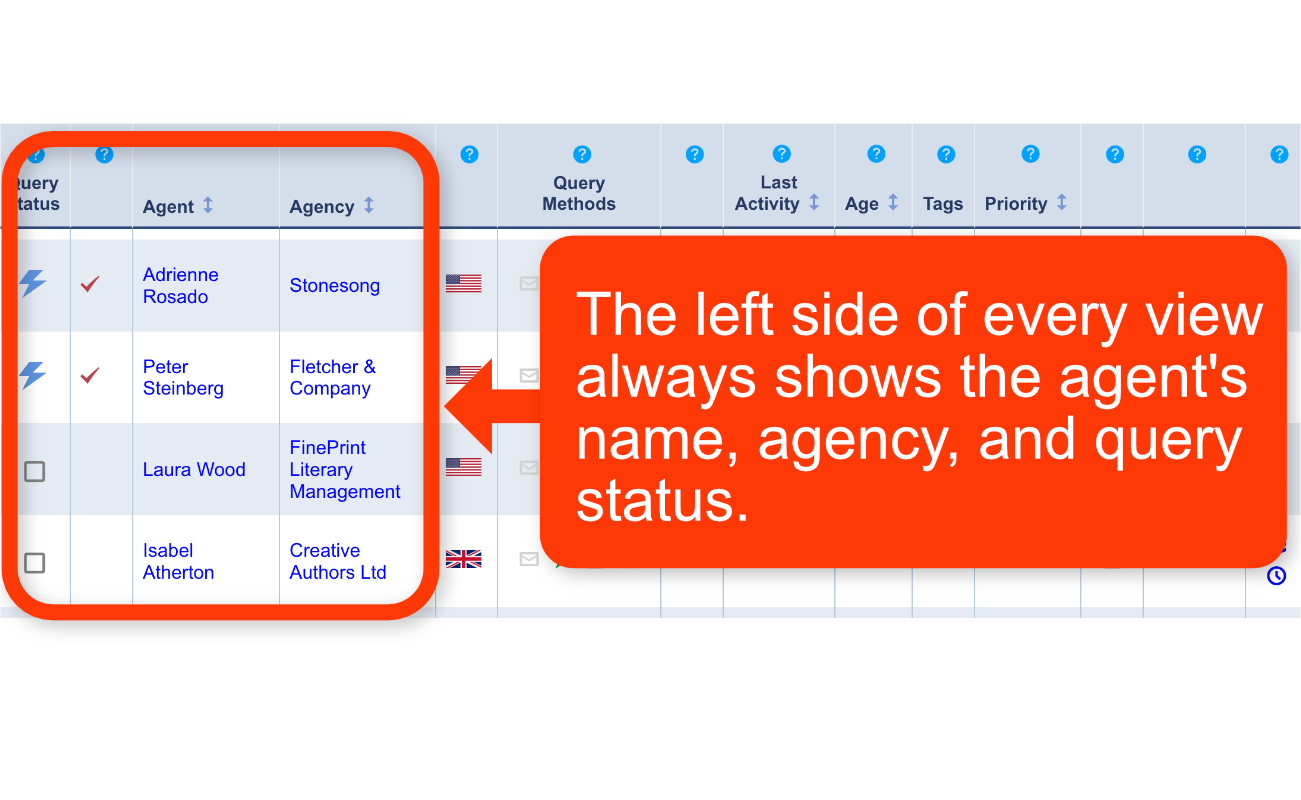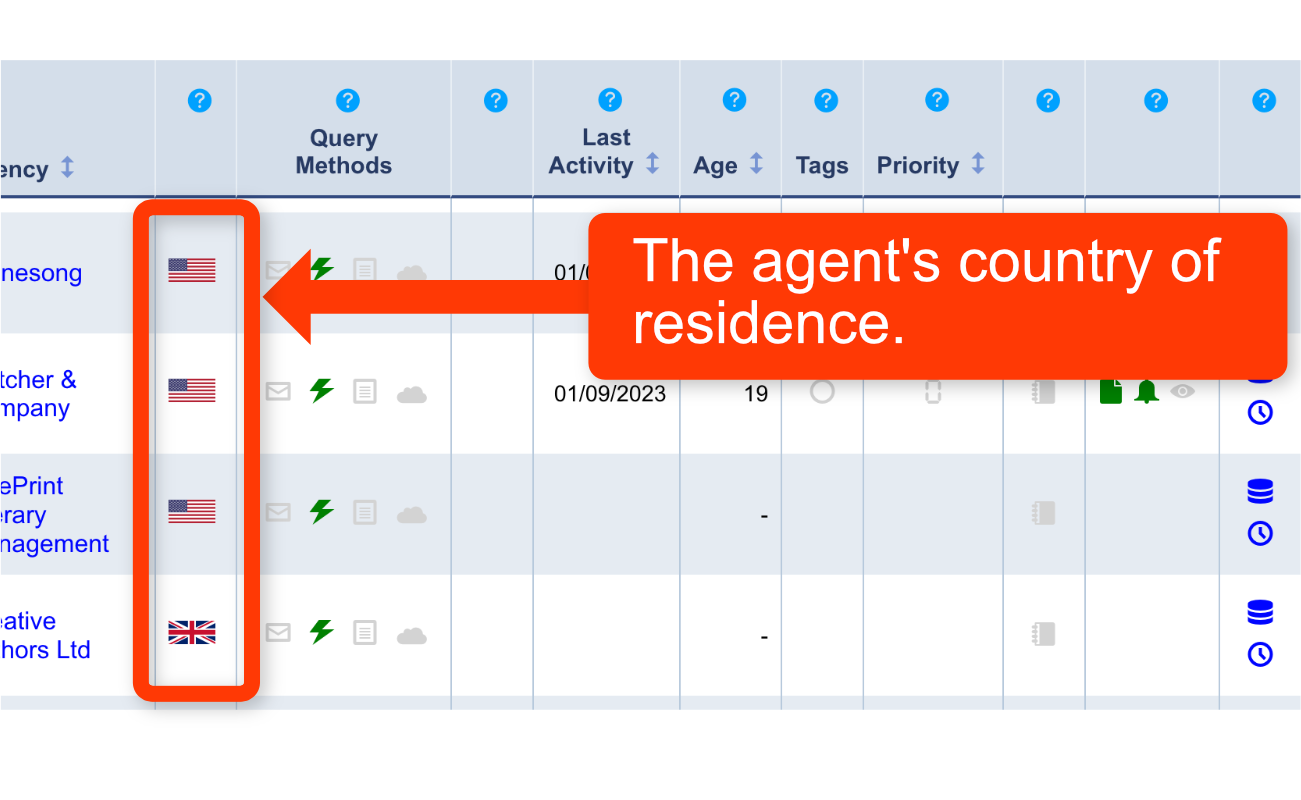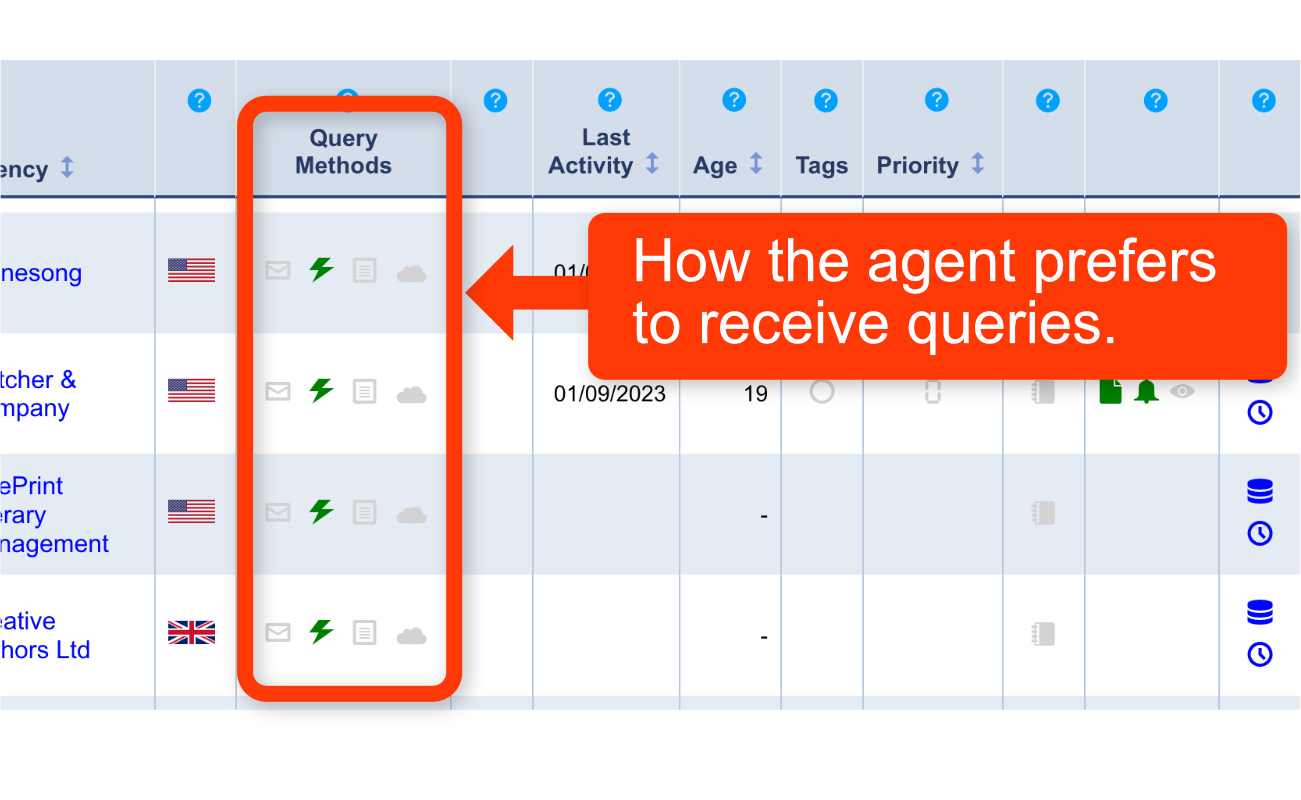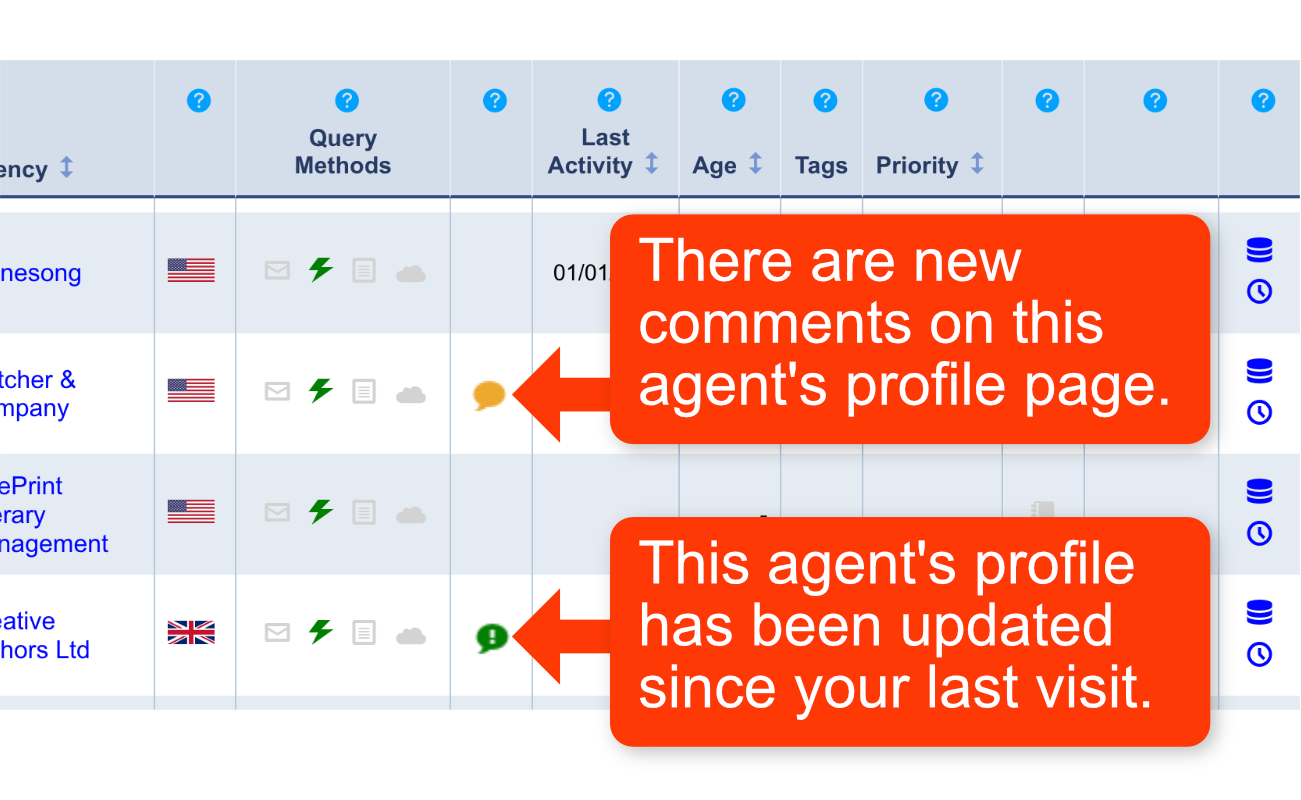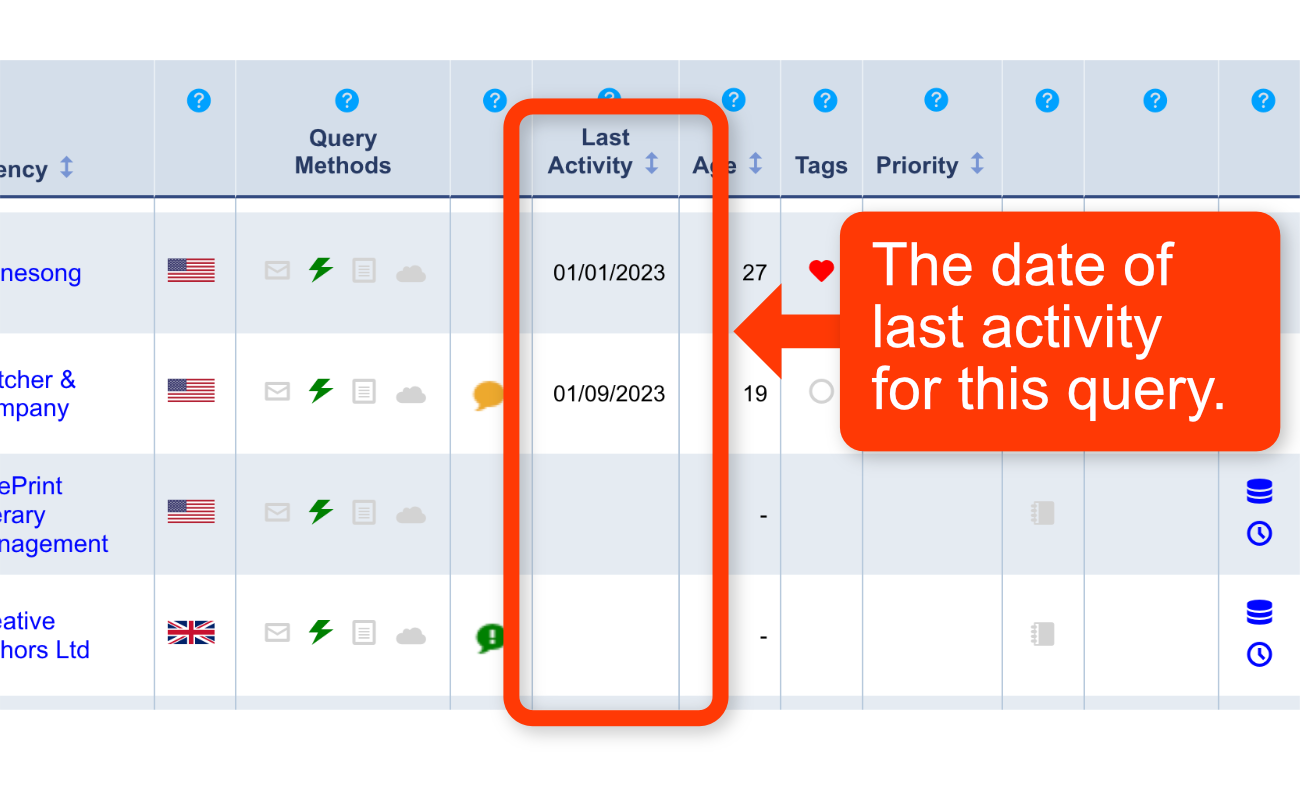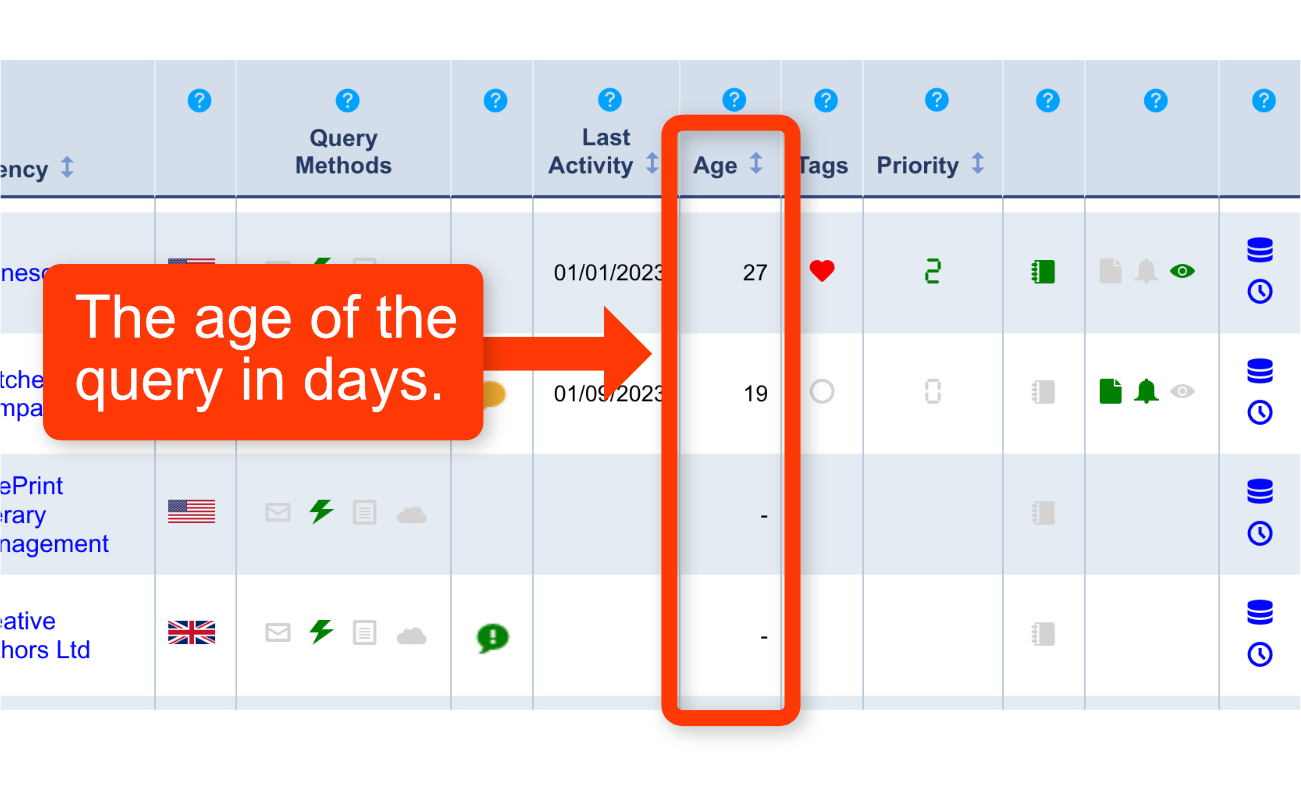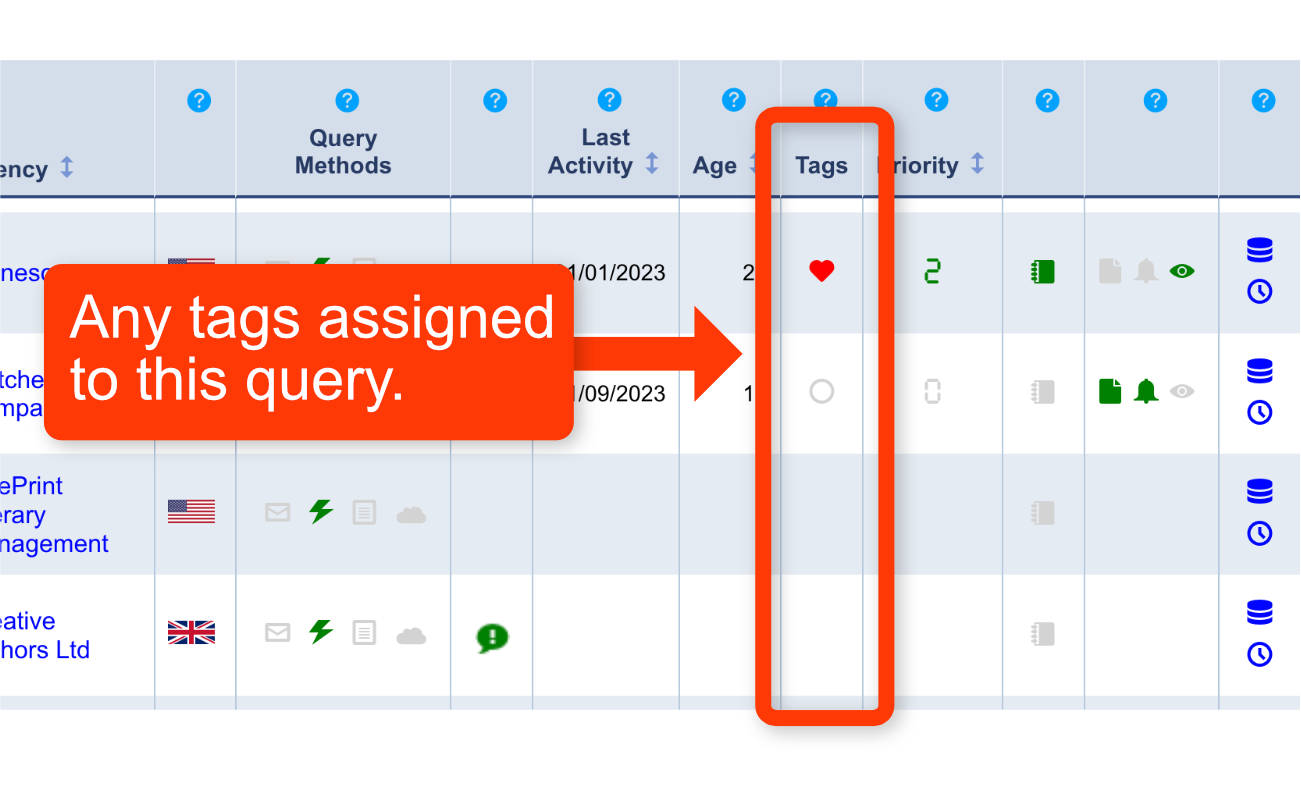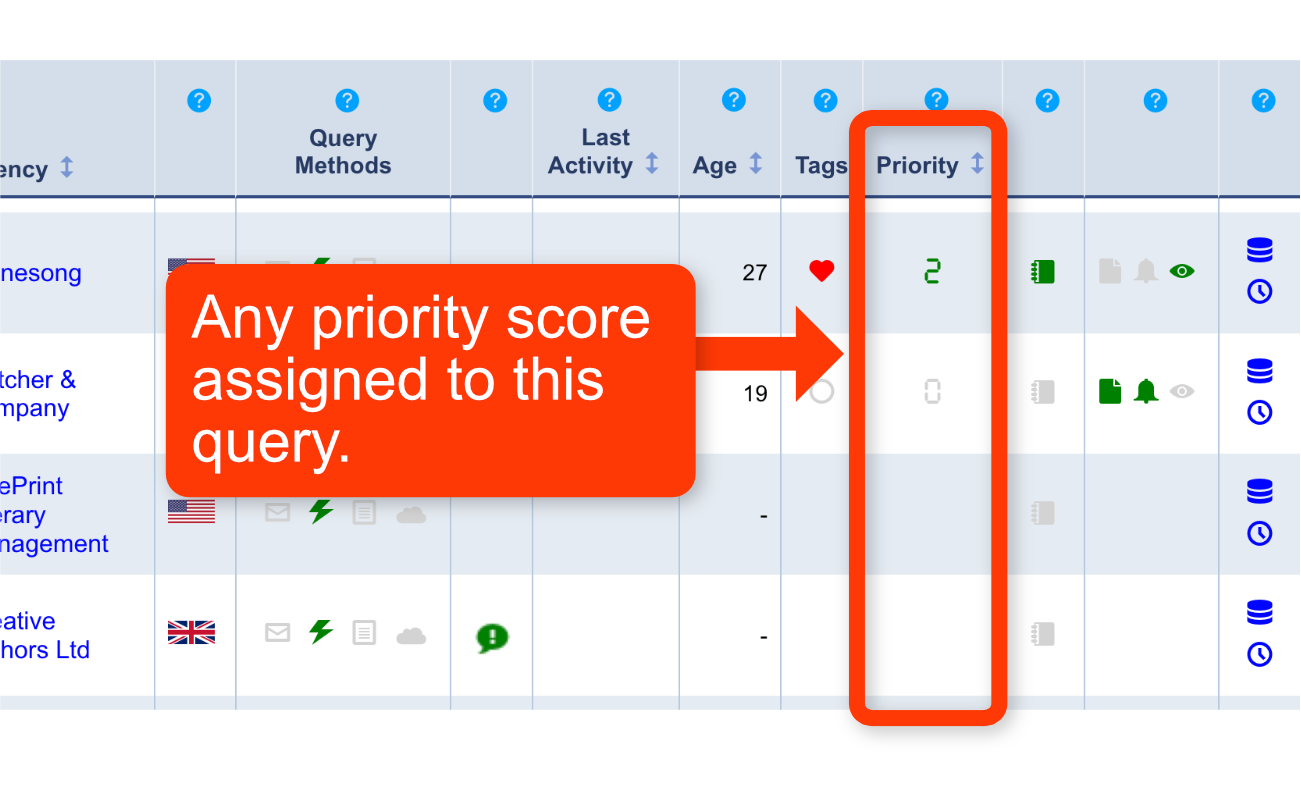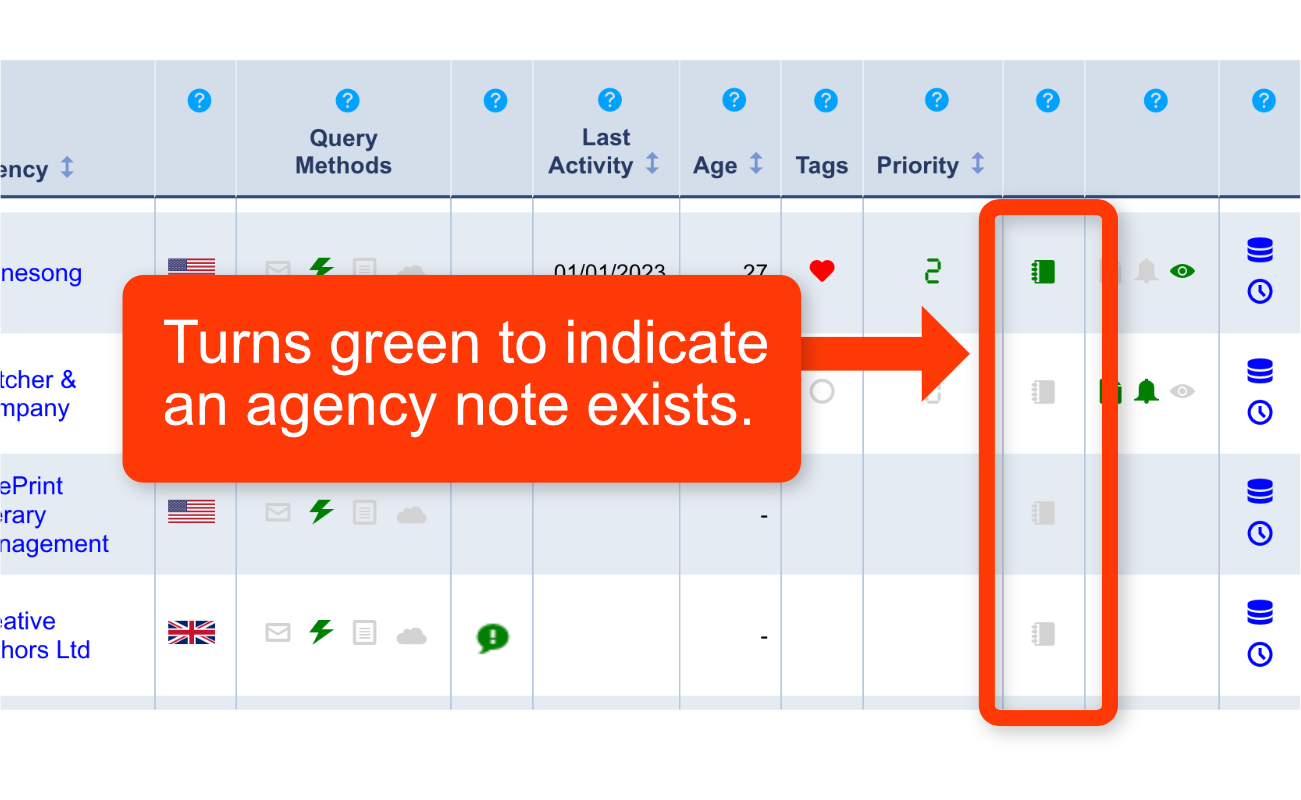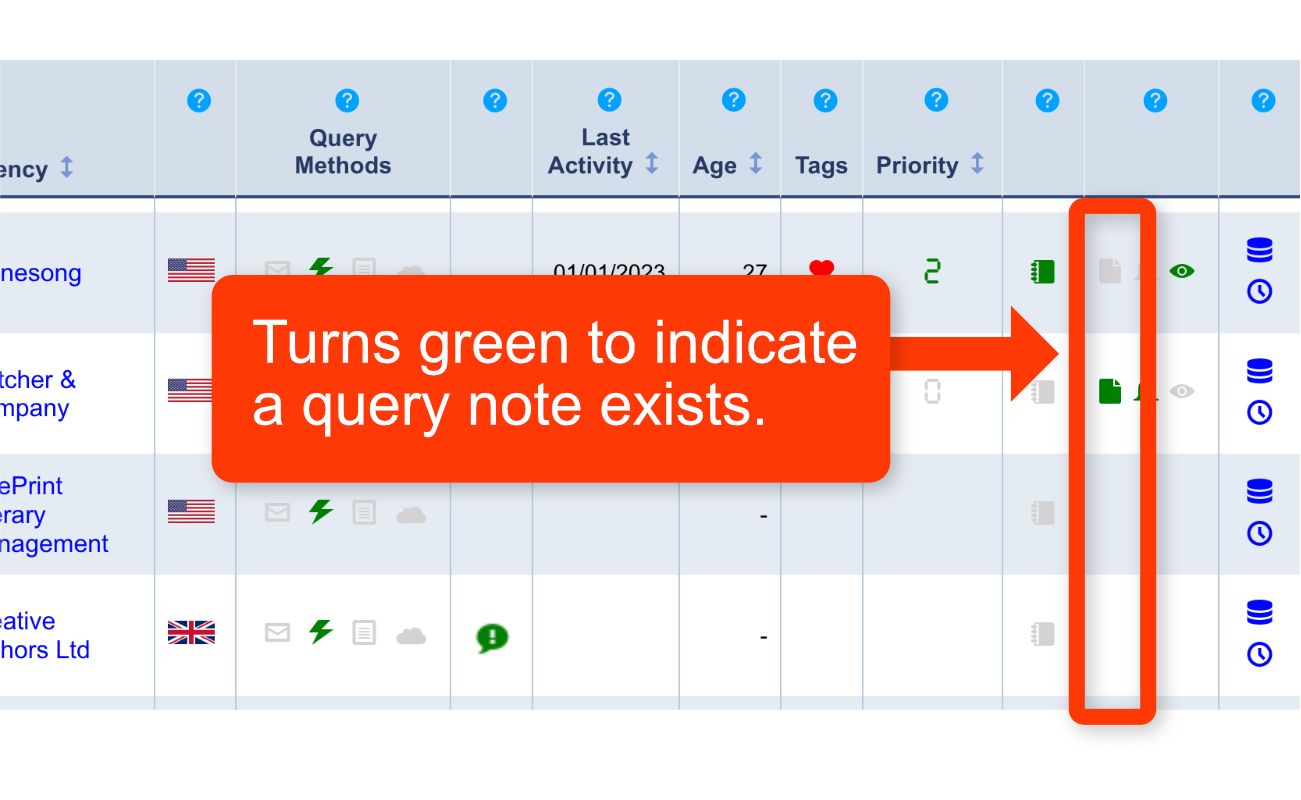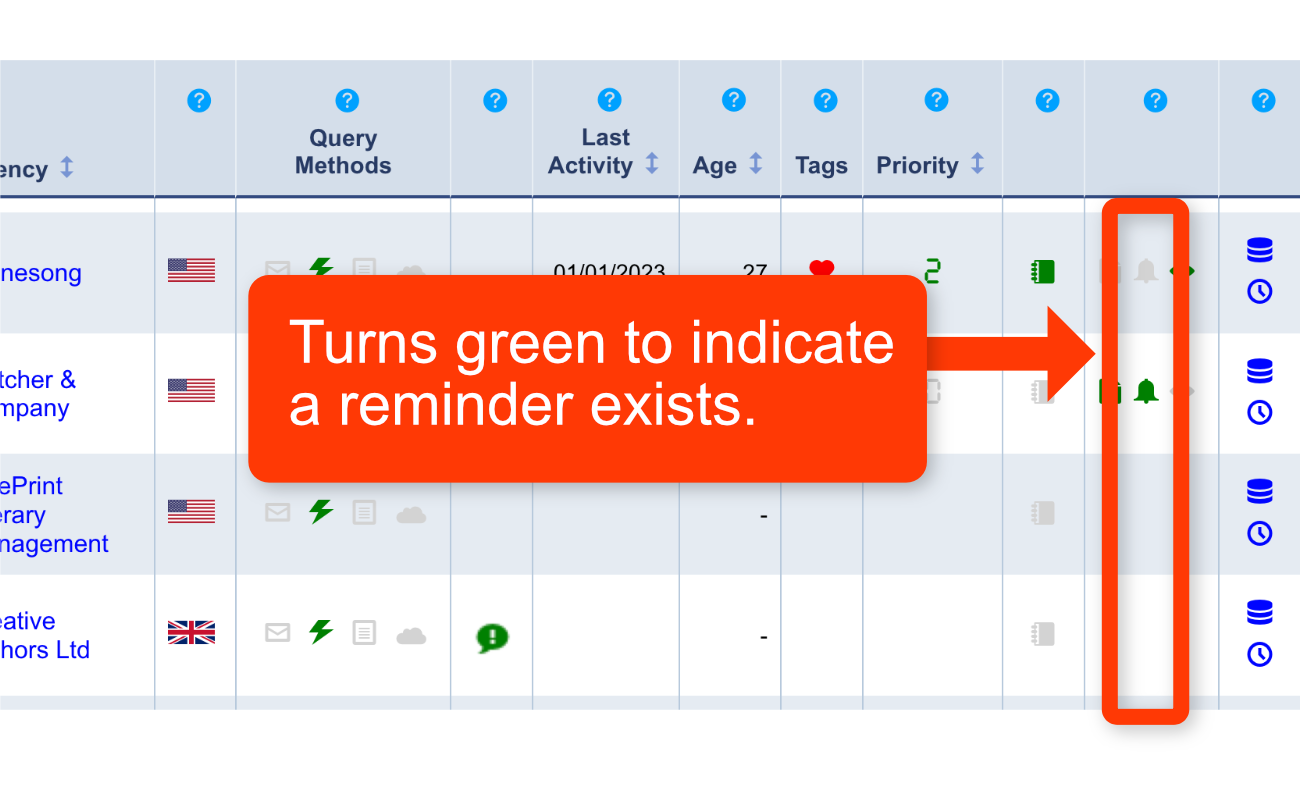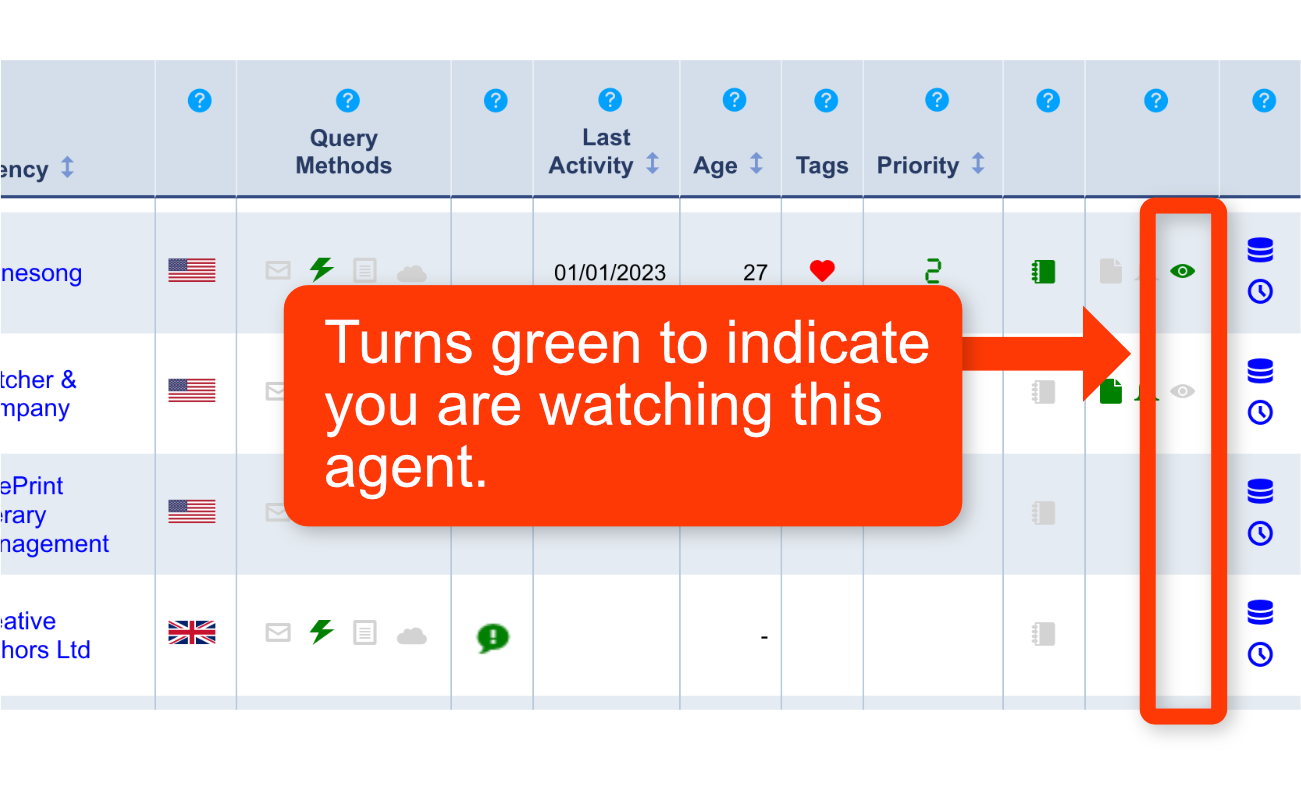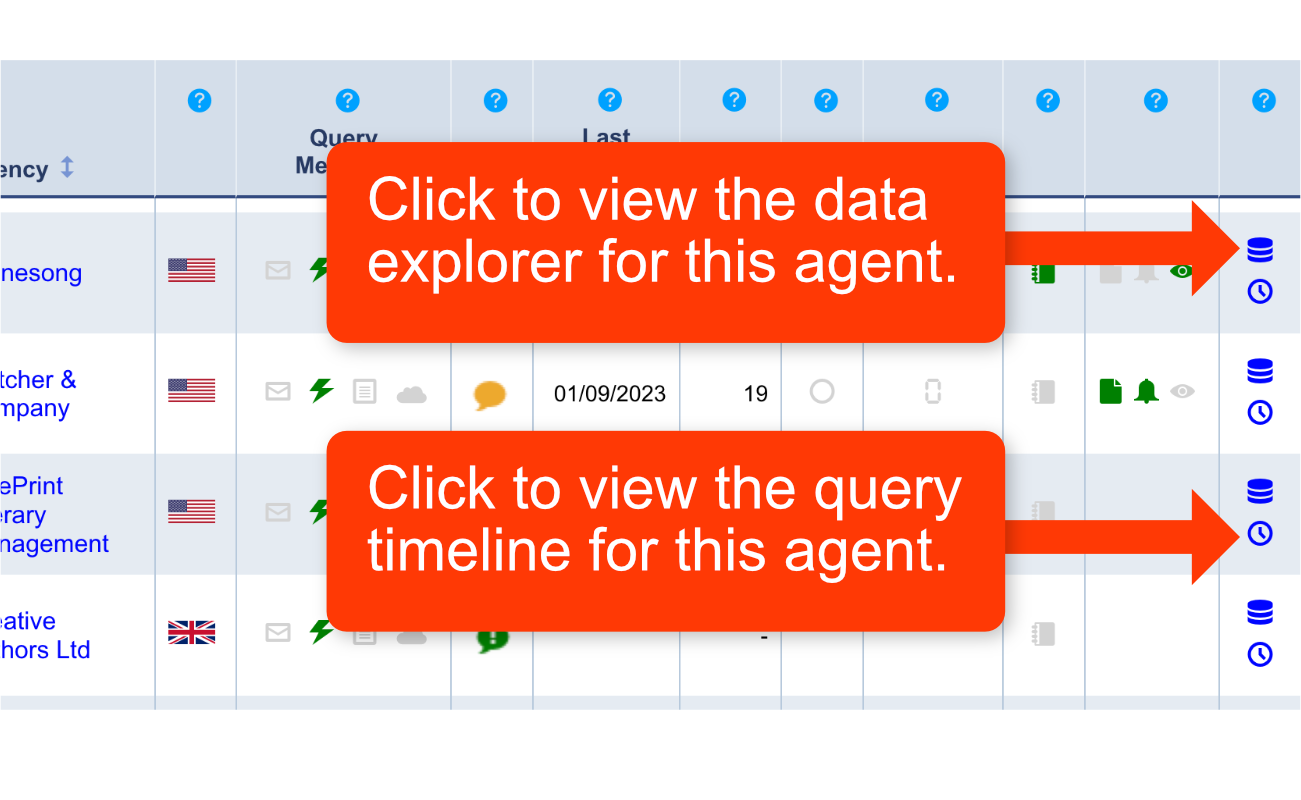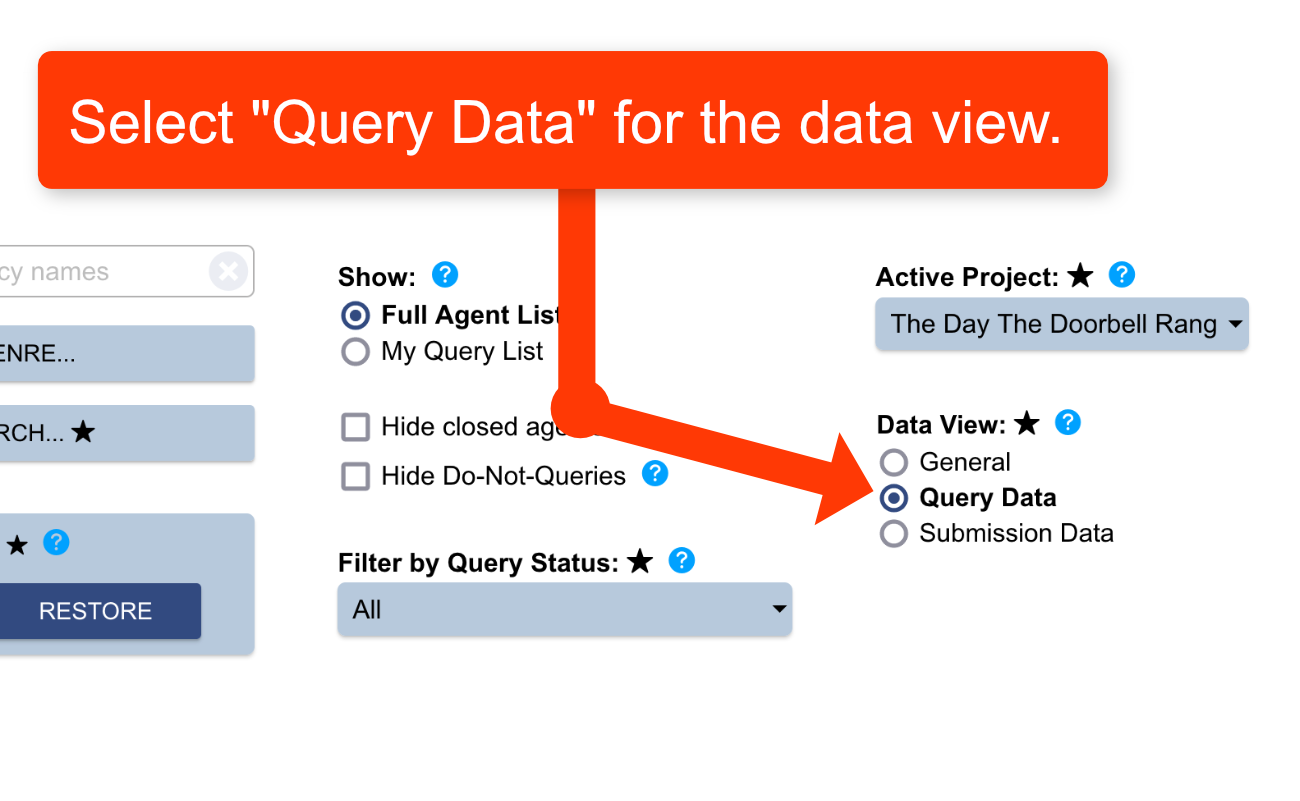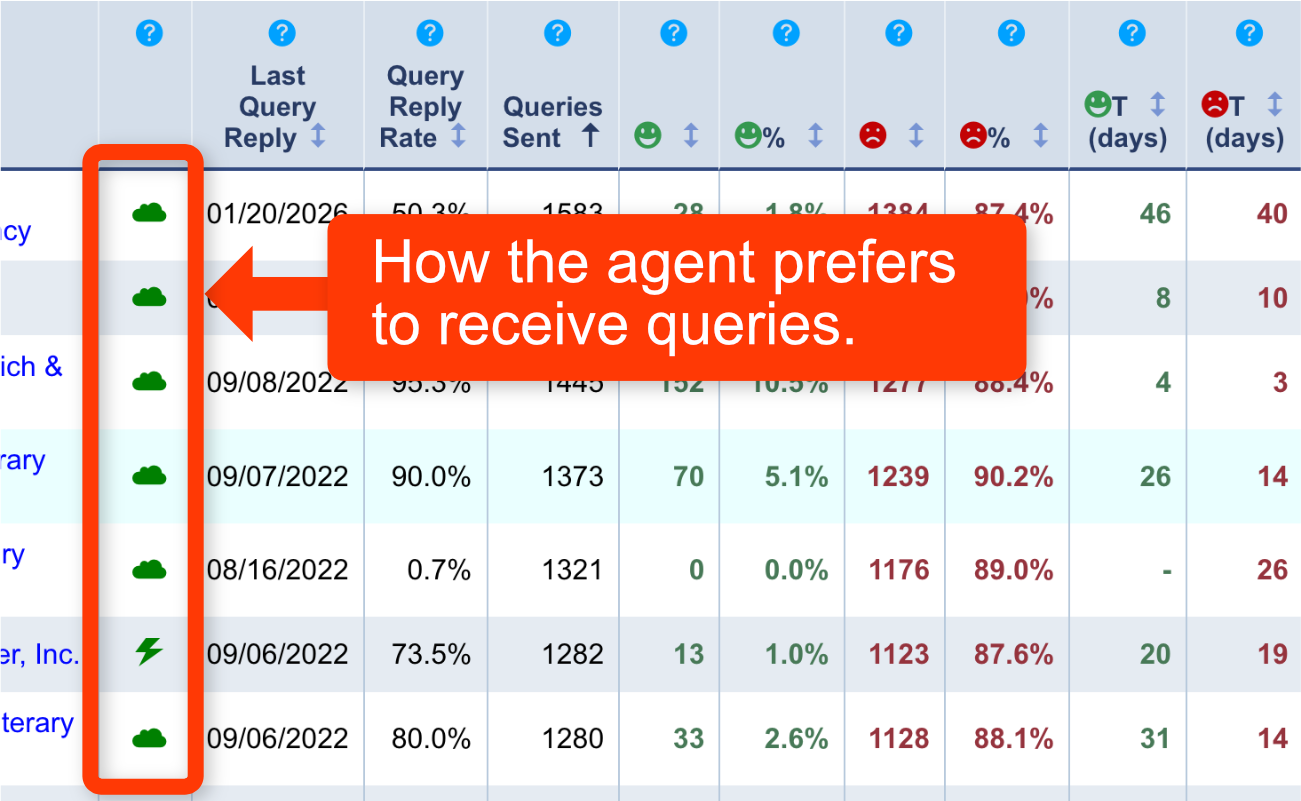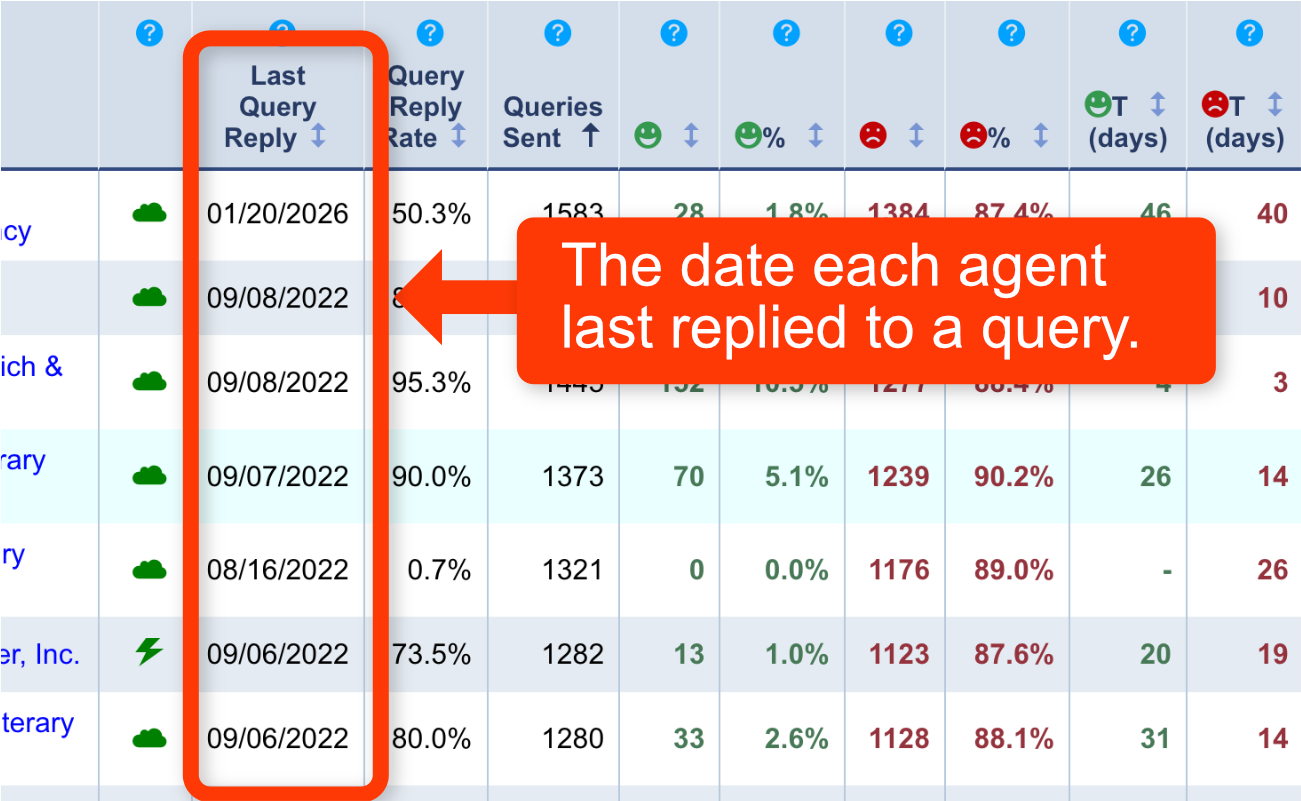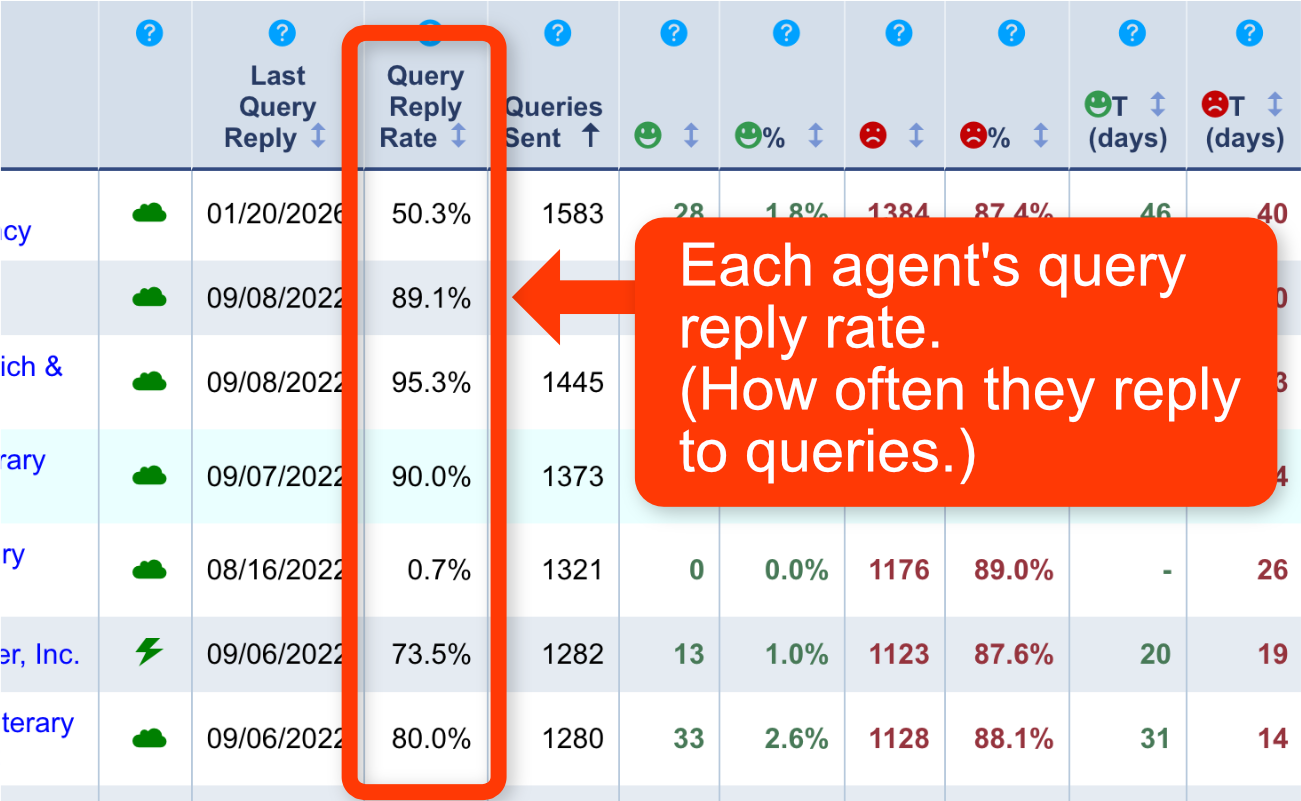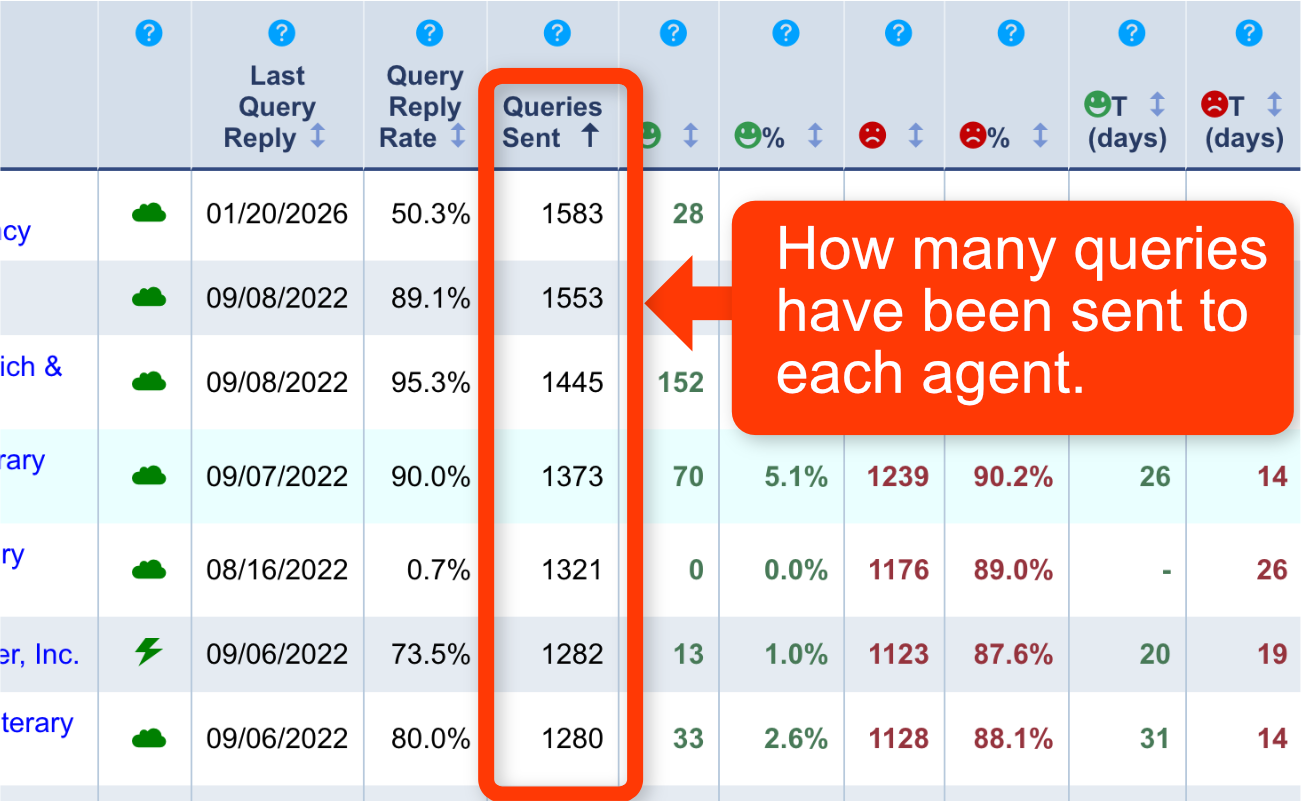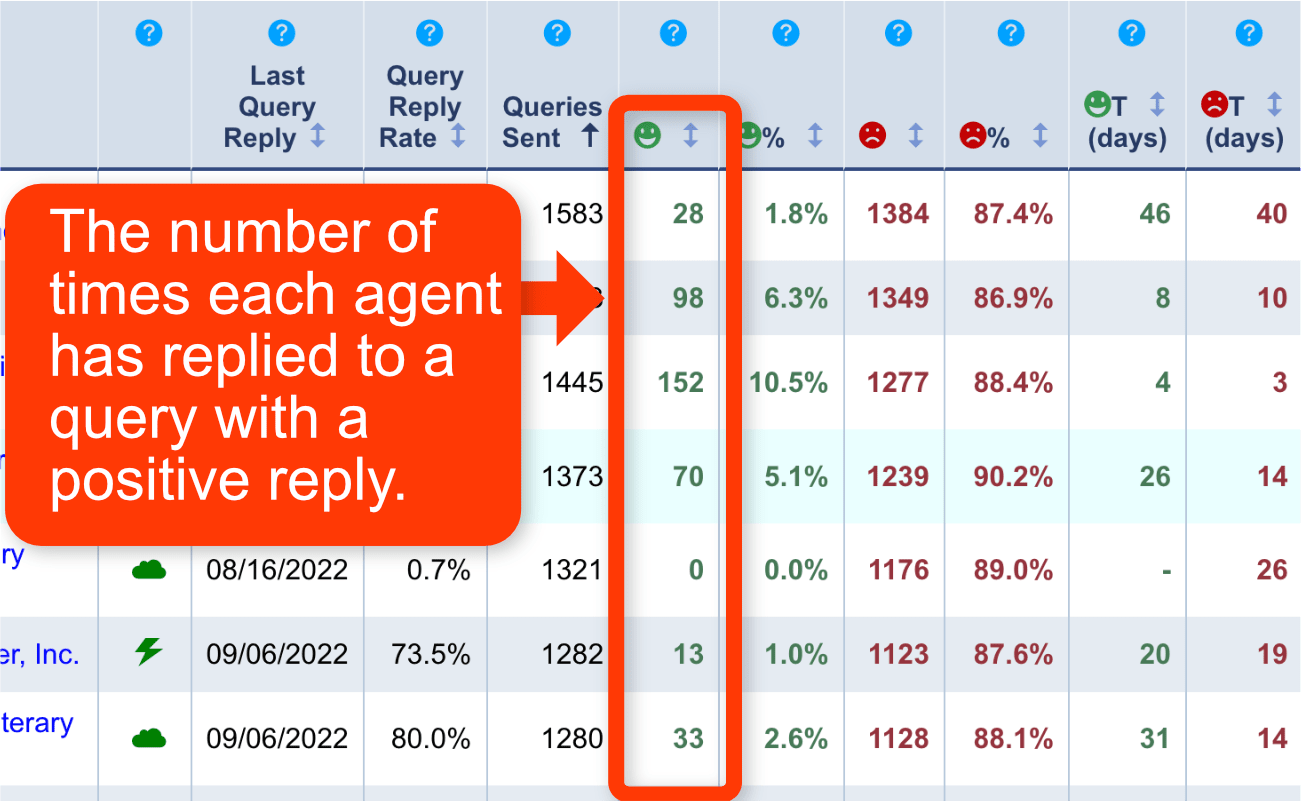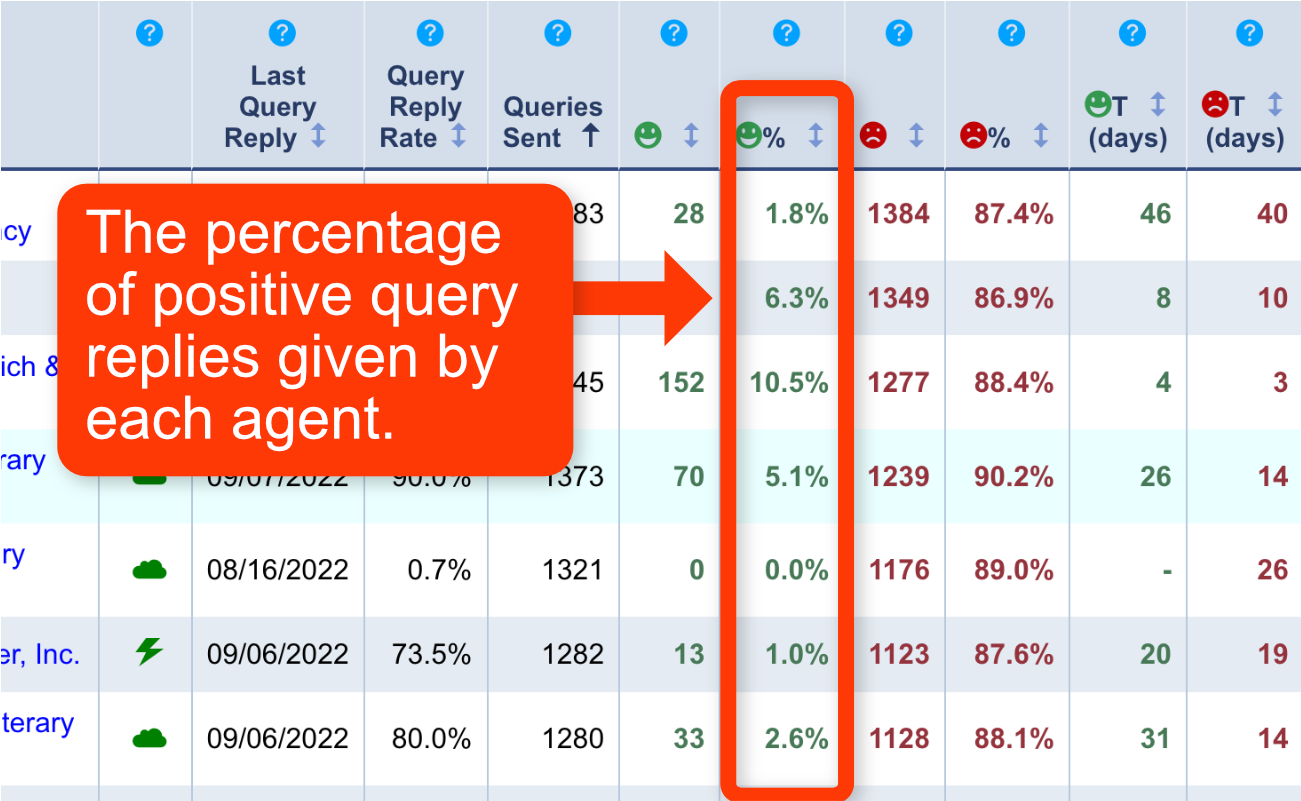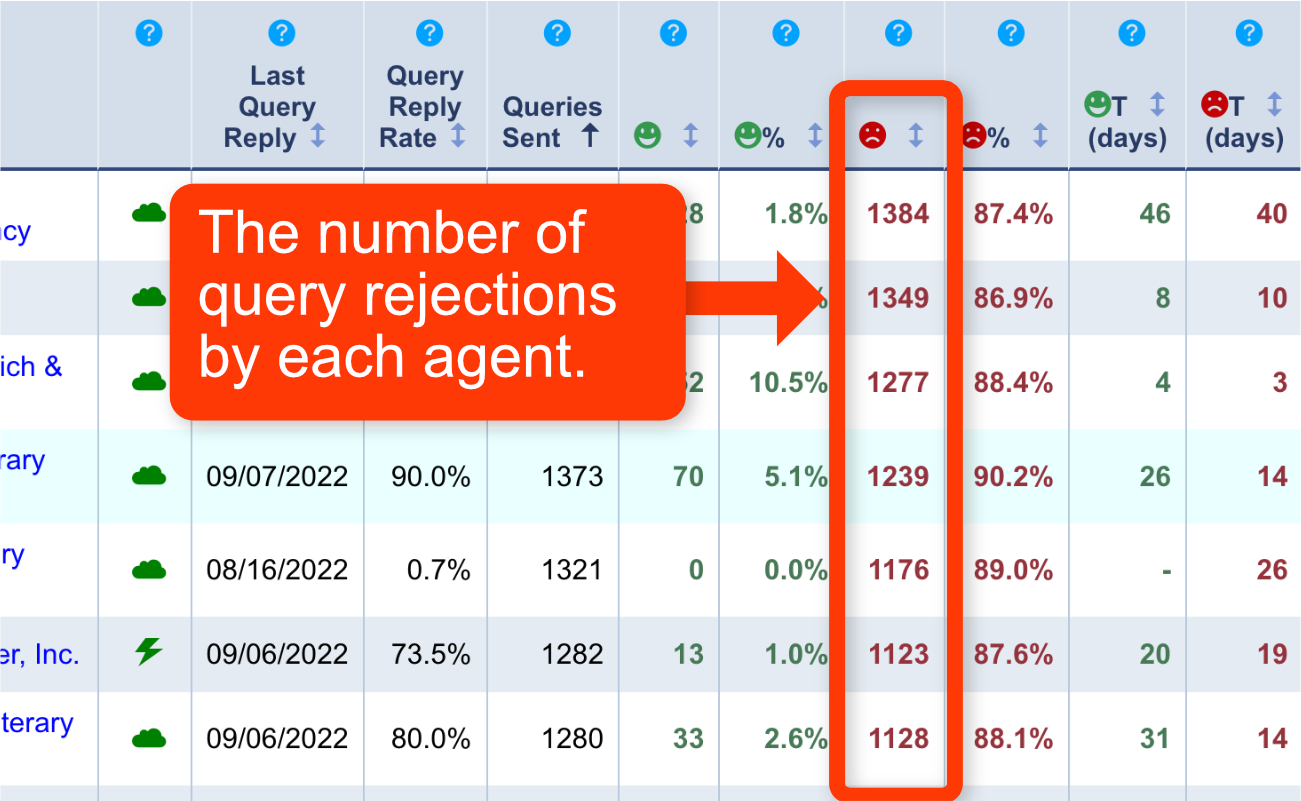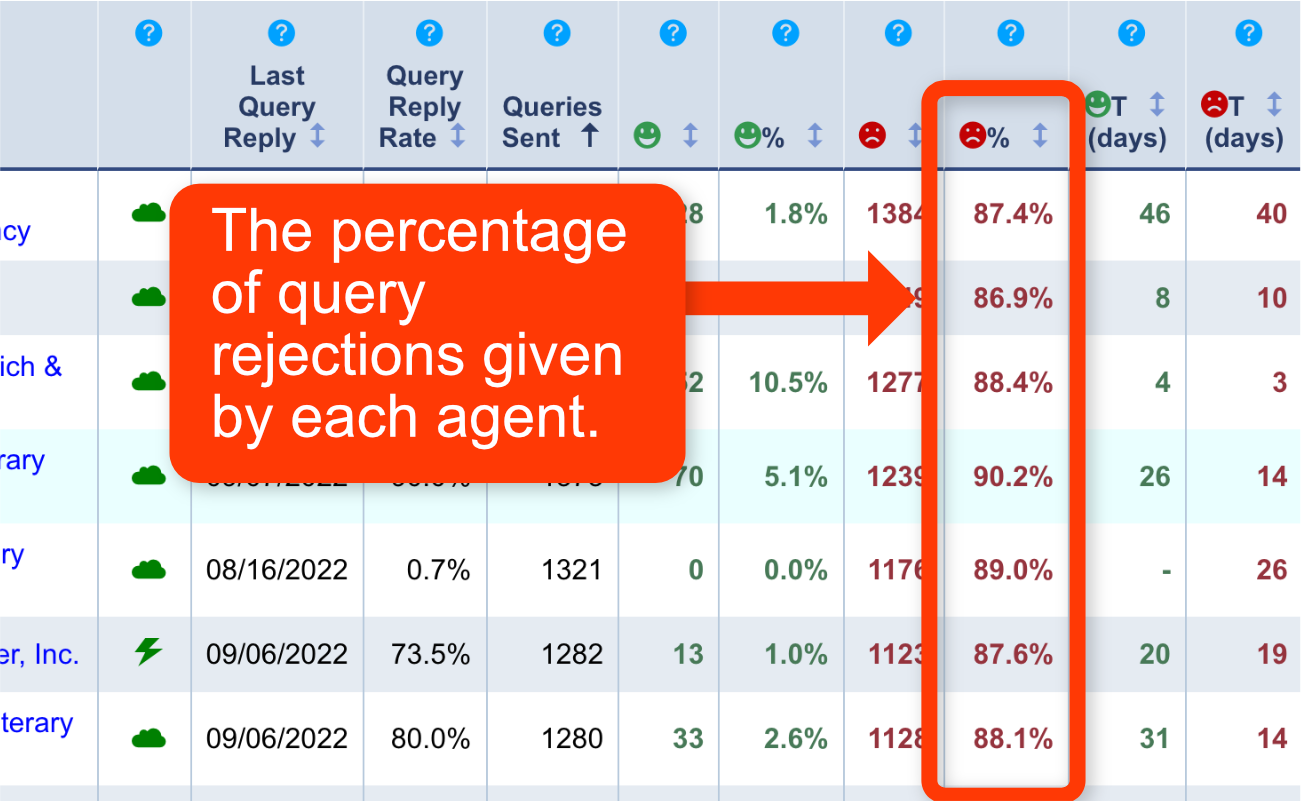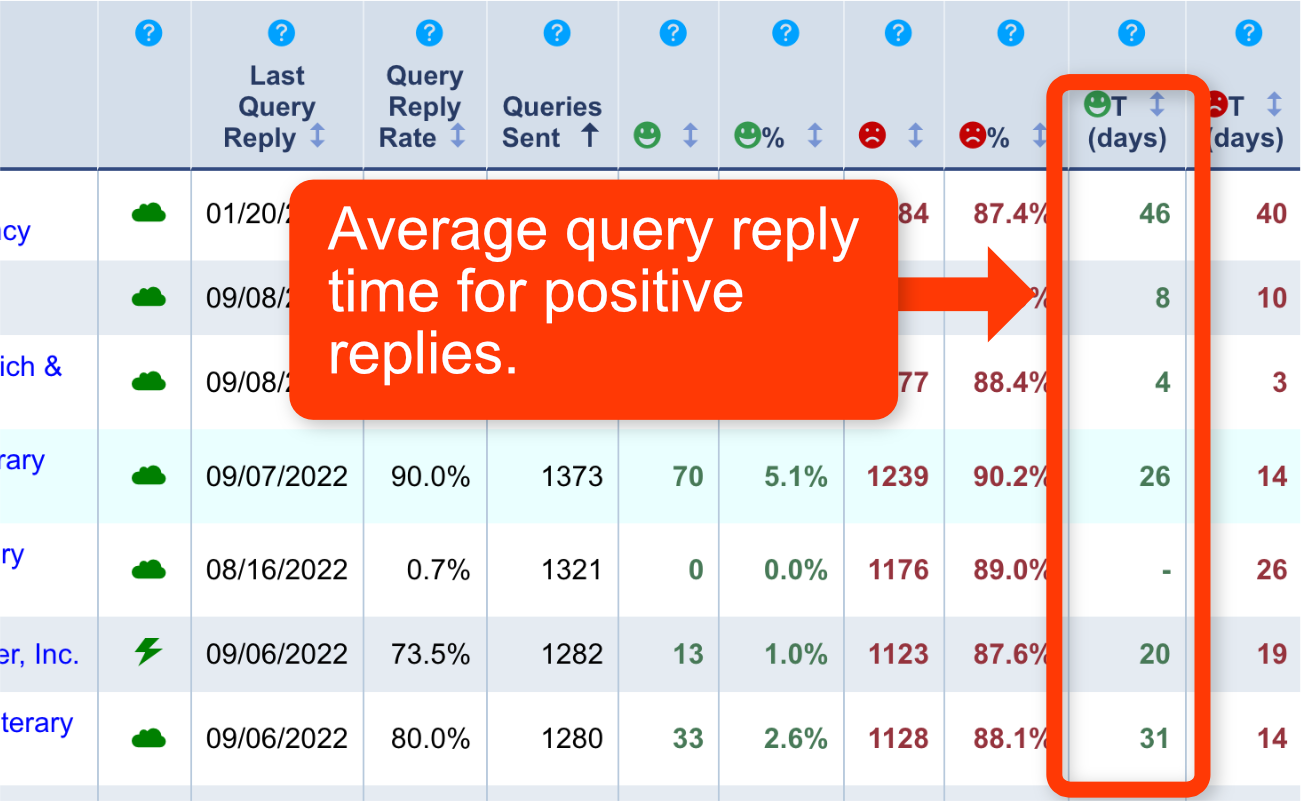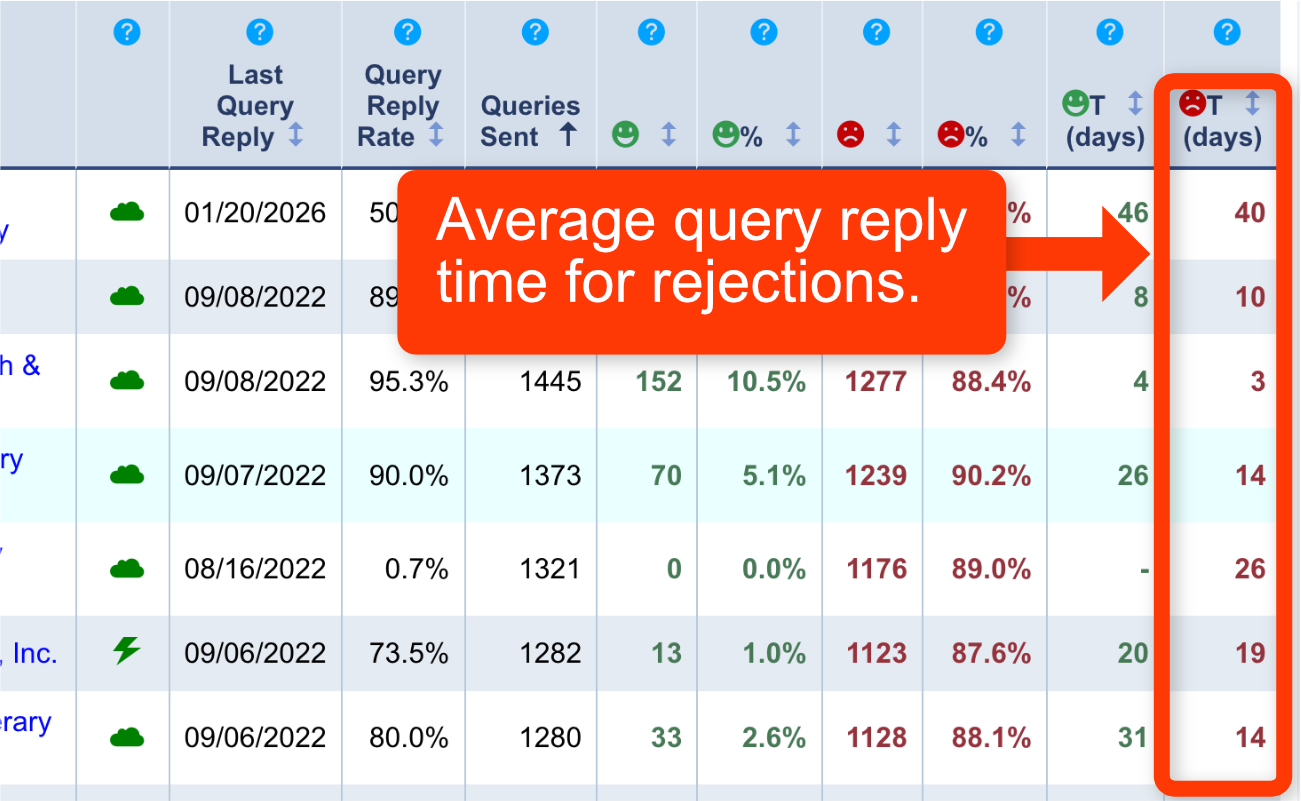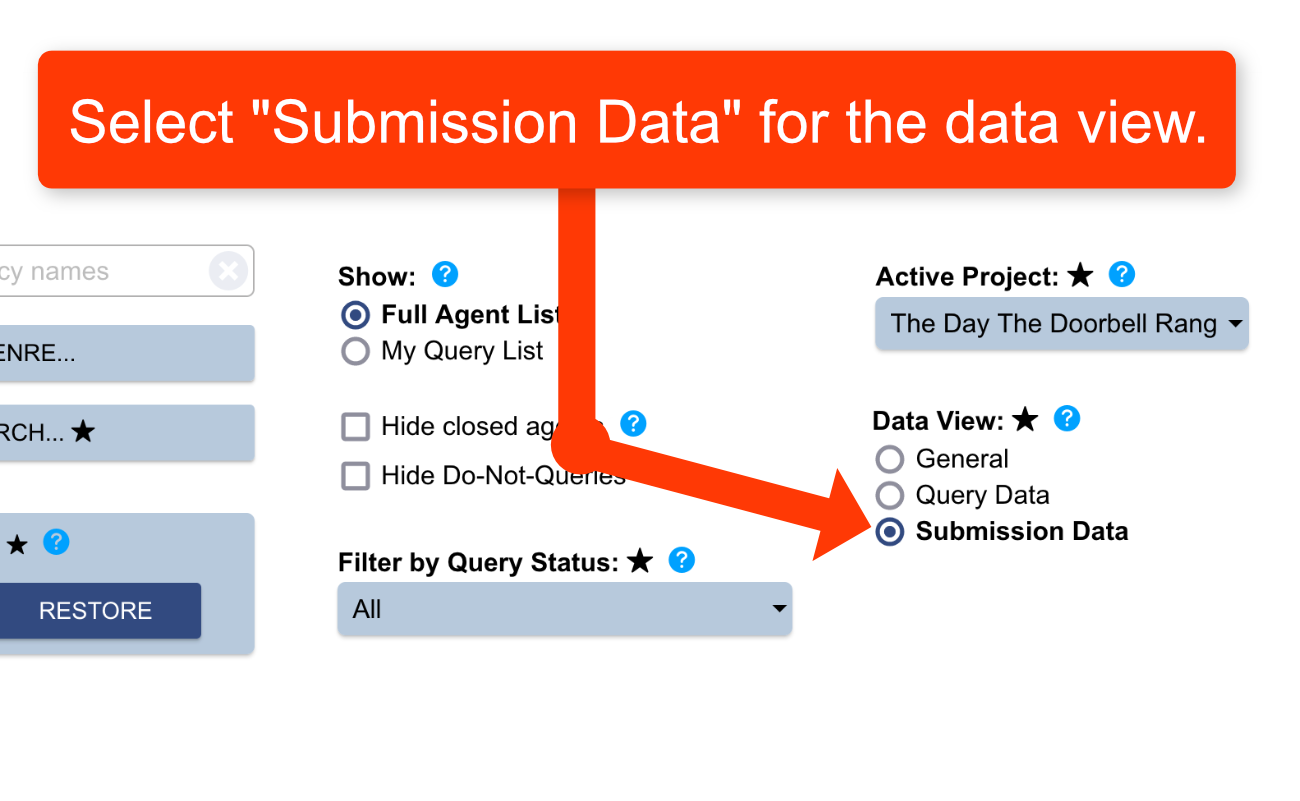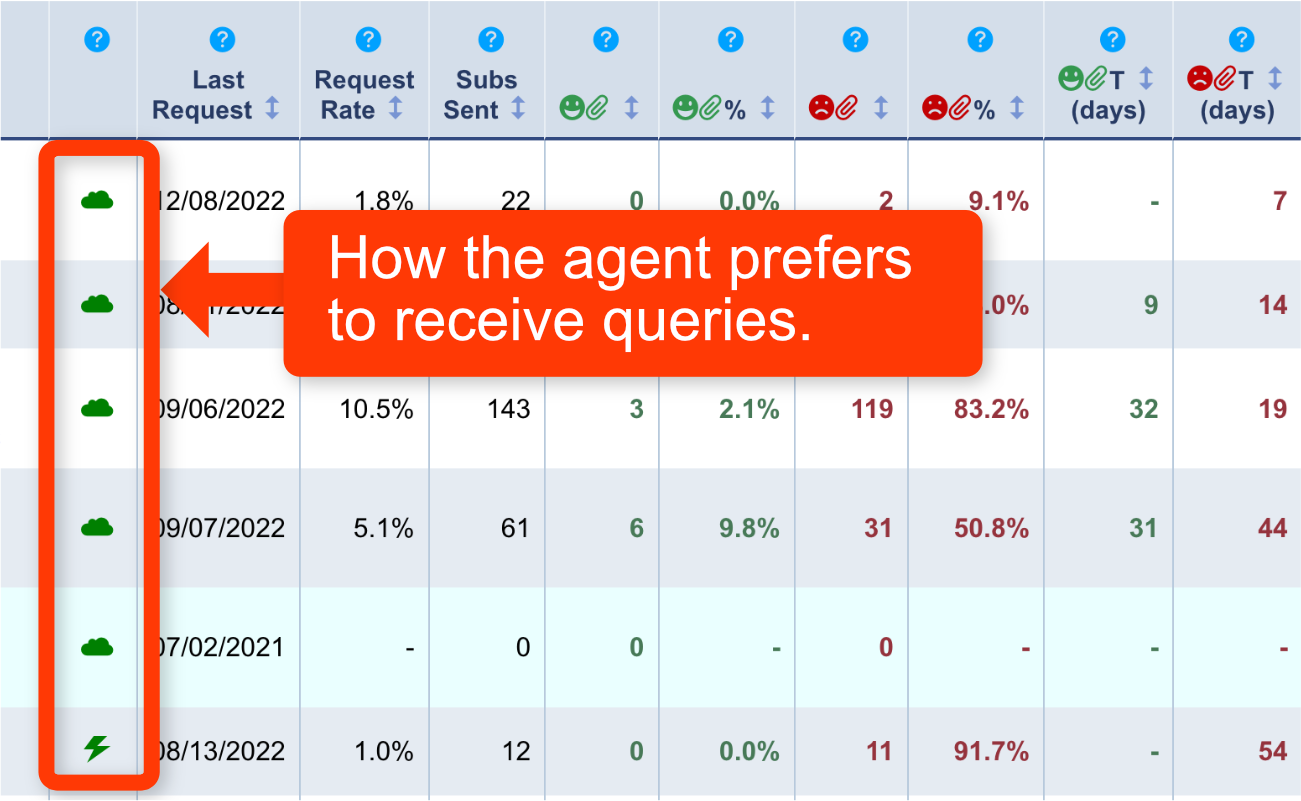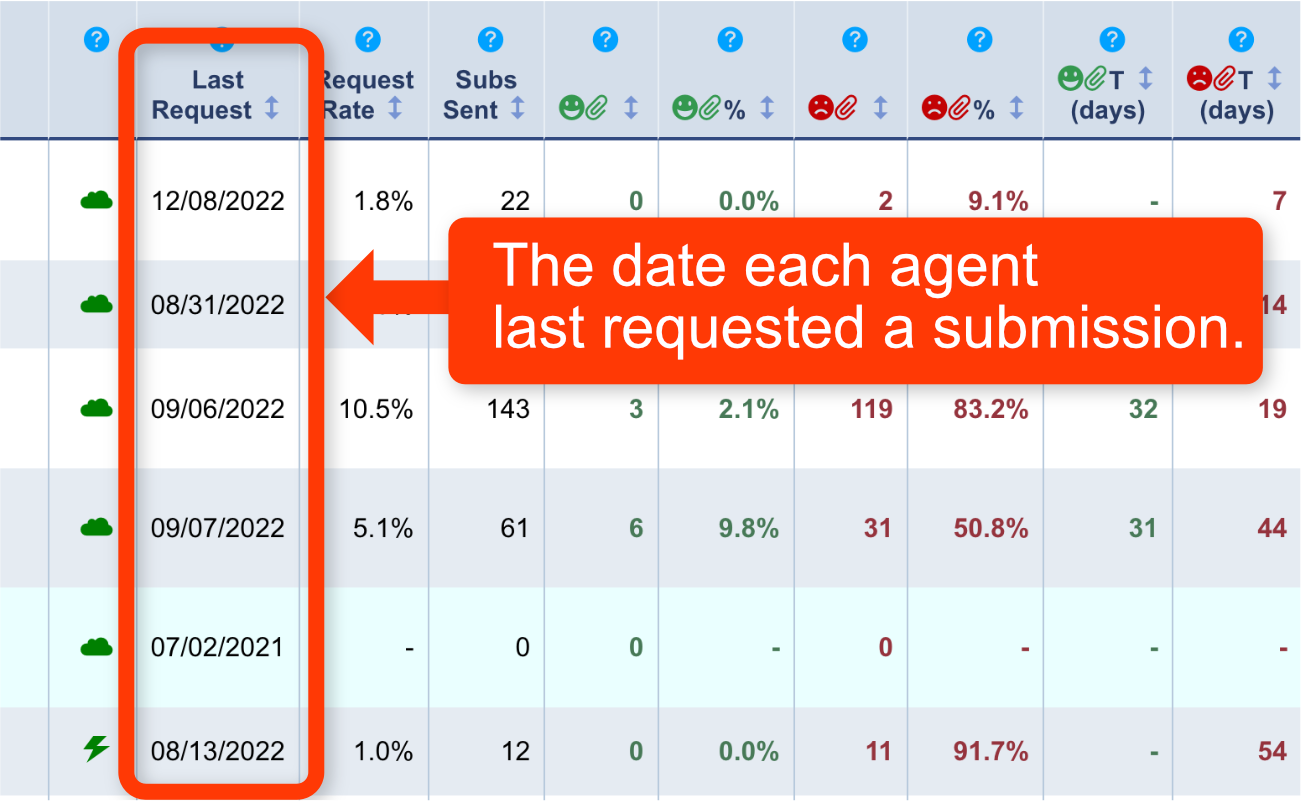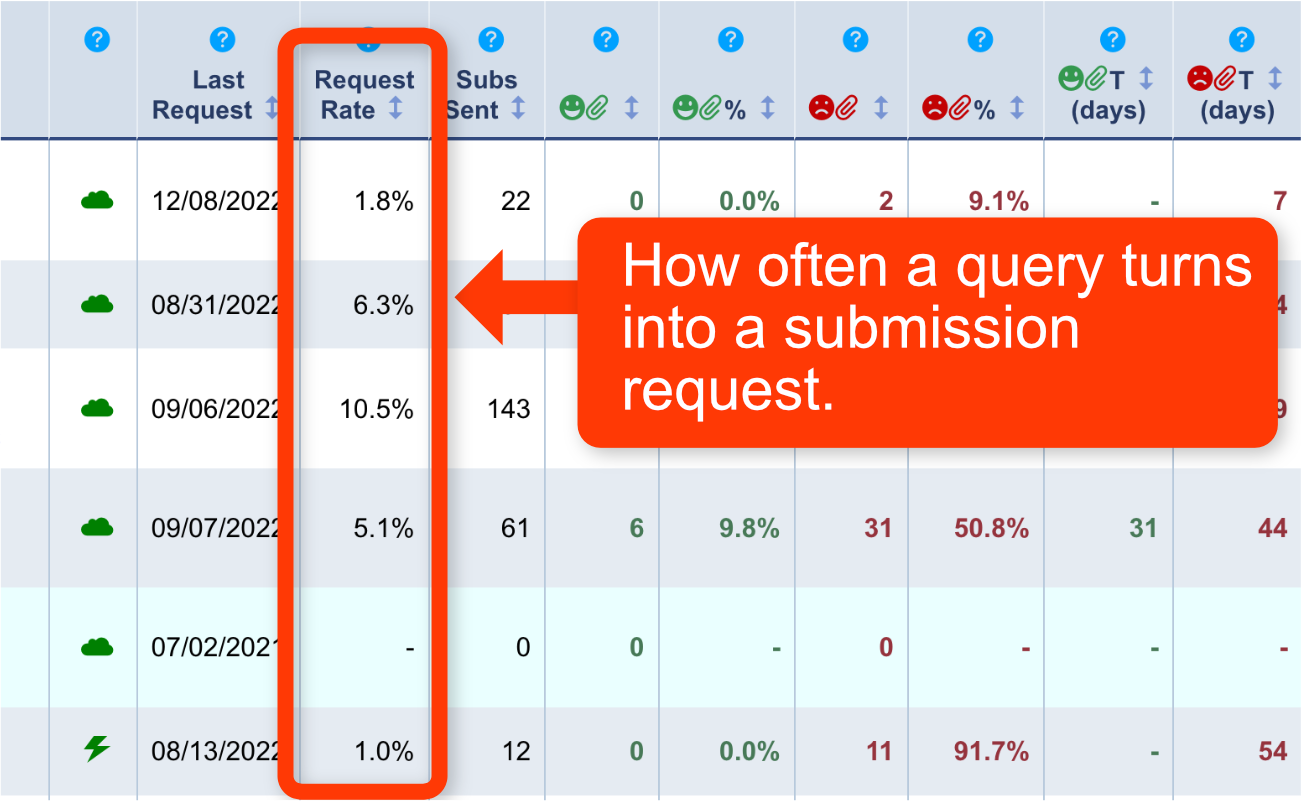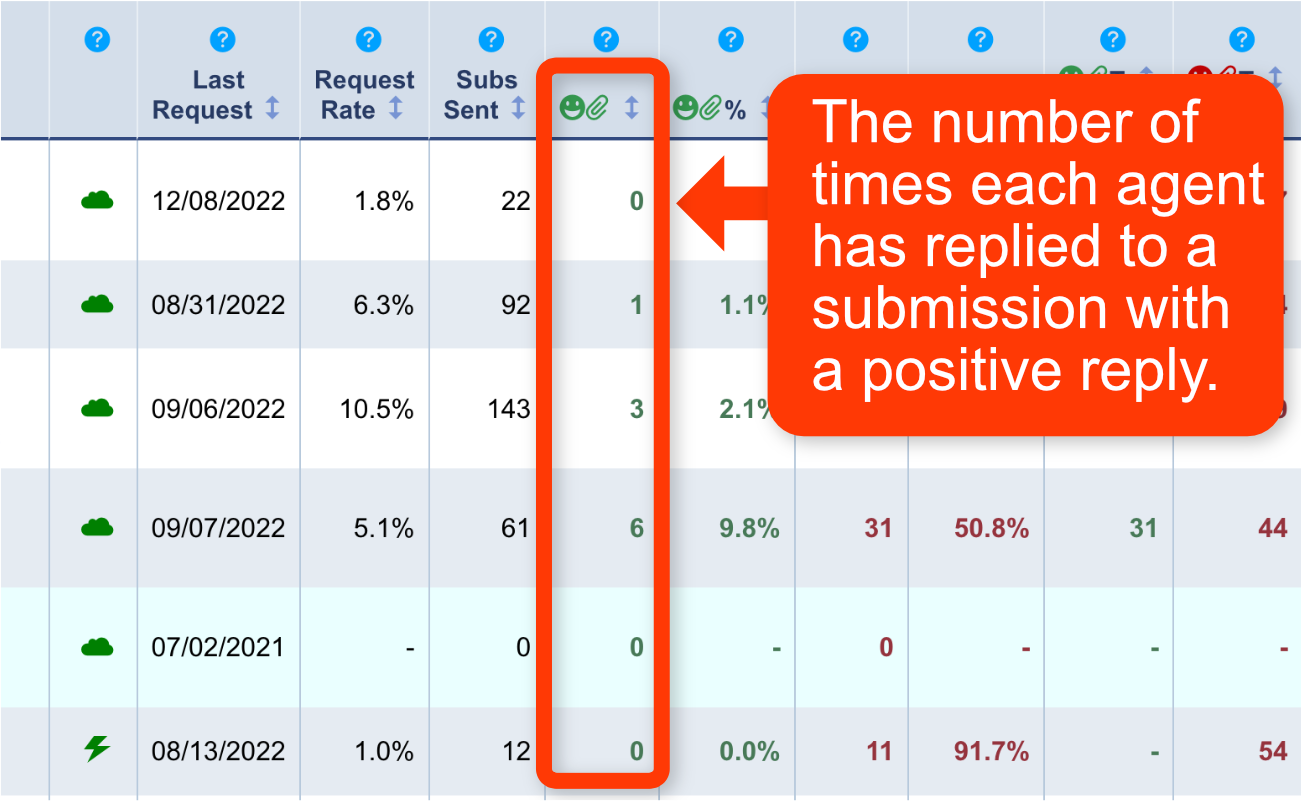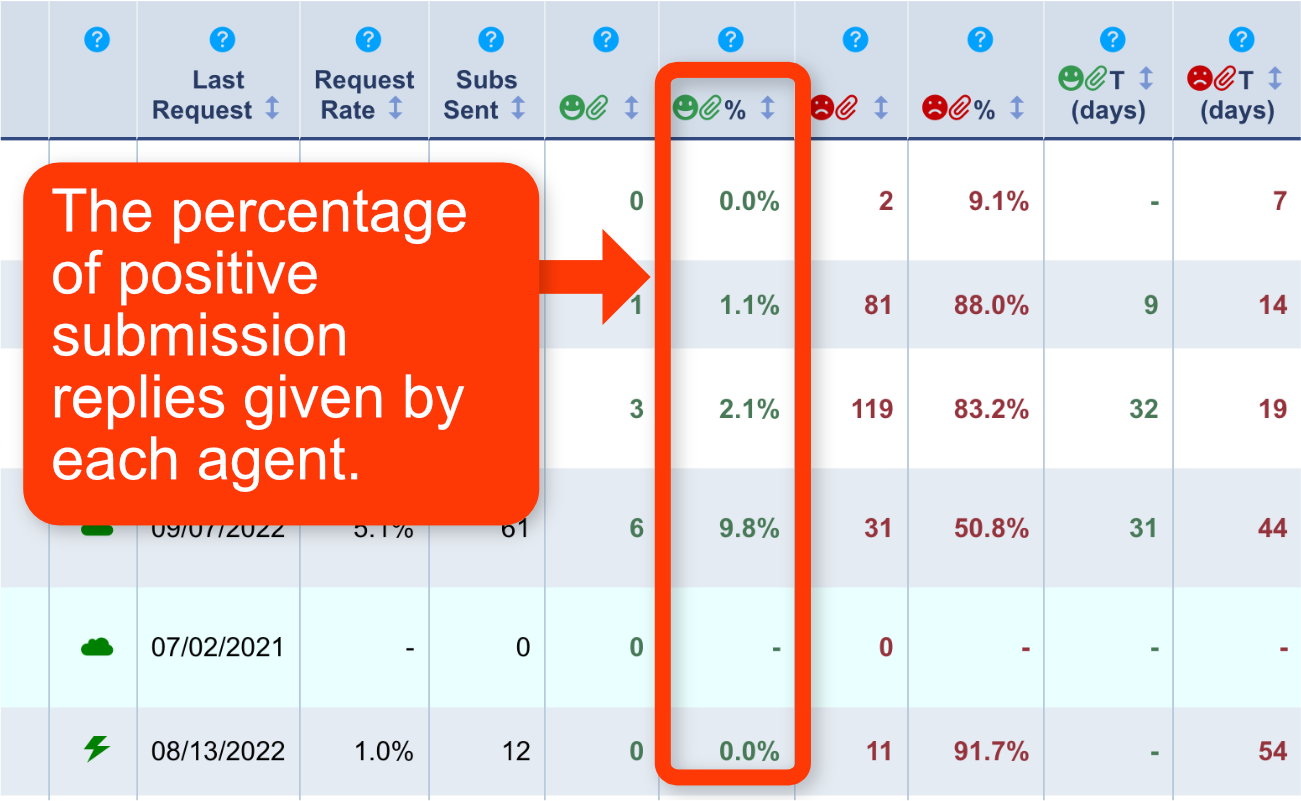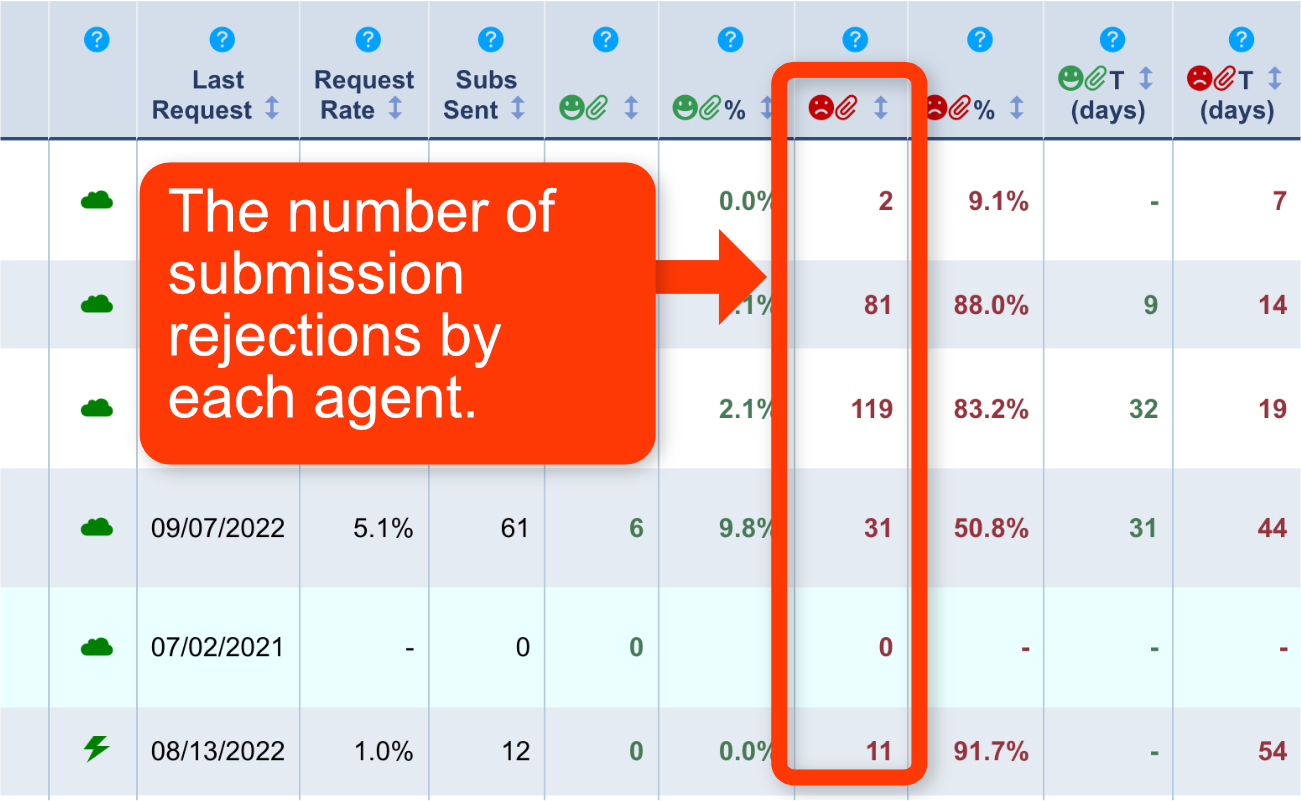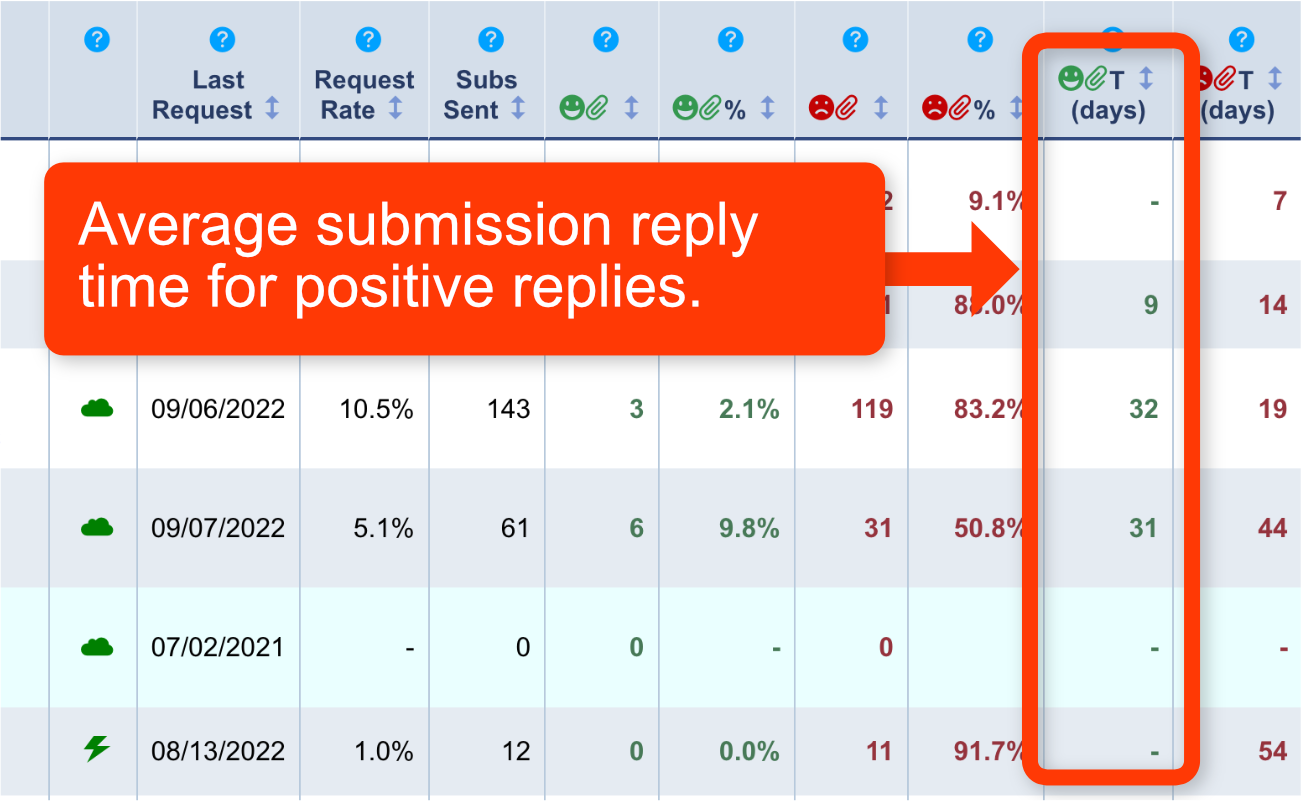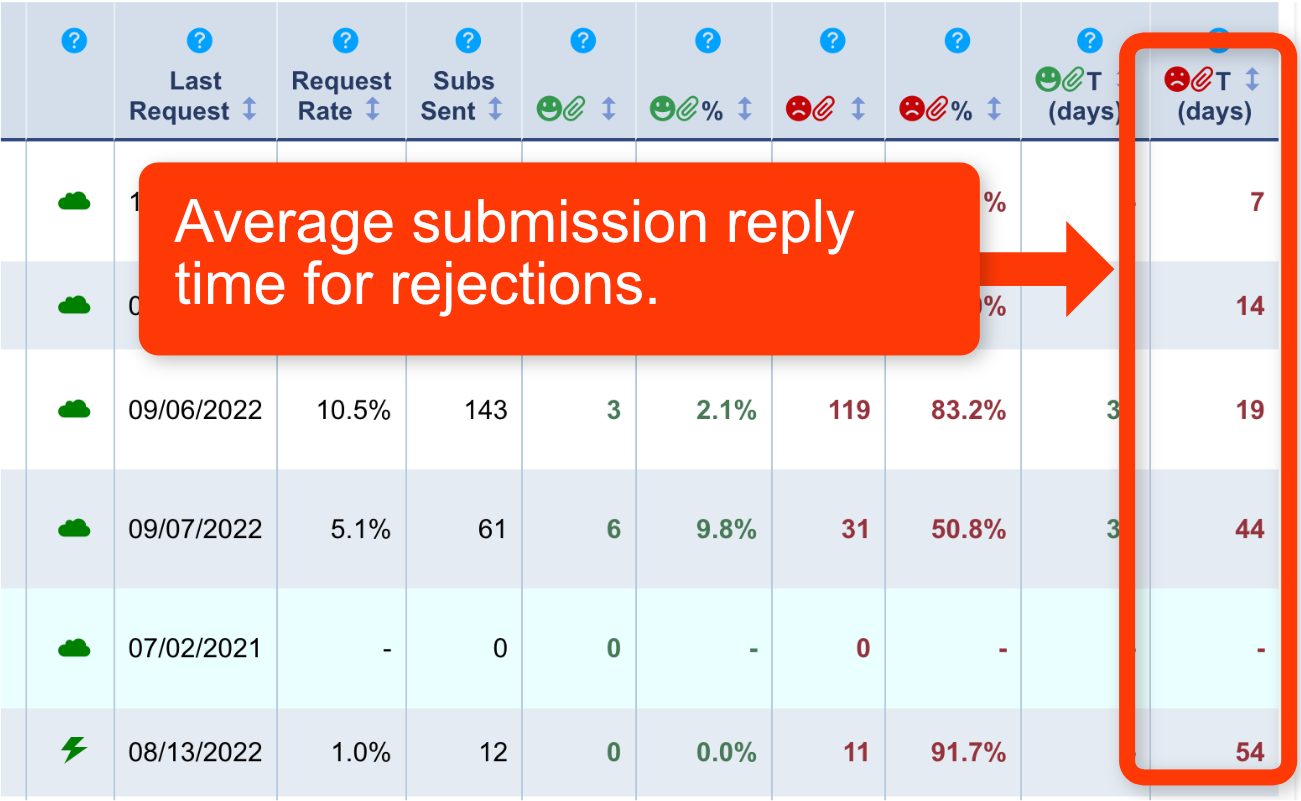Data Views - Help
The agents search table can be changed to display different columns of data for different purposes.
The General data view shows the agent and agency name along with general information about the agent and your query. This is the default view.
Query Data will display detailed data about the queries sent to each agent.
Submission Data will display detailed data about the submissions sent to each agent.
Standard (free) members are limited to just the general option.
Note: Though this tutorial references agents, the process is the same for publishers.
Data Views
Advanced Search Techniques.